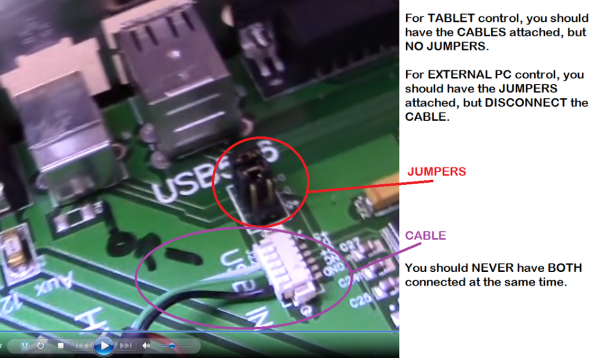Difference between revisions of "Installing Elsewhere"
| (8 intermediate revisions by the same user not shown) | |||
| Line 6: | Line 6: | ||
=== Installing on Another Computer === | === Installing on Another Computer === | ||
'''Hyrel Equipment MUST be run from a Windows computer (or emulator) running ENGLISH as the native language.''' | |||
Note that all Hydra and EHR models have the new tablet interface boards, and no jumpers are required. | Note that all Hydra and EHR models have the new tablet interface boards, and no jumpers are required. | ||
| Line 11: | Line 13: | ||
We run versions of Repetrel on Windows 7, 8 and 10 on both Intel and AMD processors; however, you may not be able to run the printer from every unique environment possible. Please know that we cannot help troubleshoot every unique environment - this is why we include a full Tablet PC with each printer. These instructions work for most external installs: | We run versions of Repetrel on Windows 7, 8 and 10 on both Intel and AMD processors; however, you may not be able to run the printer from every unique environment possible. Please know that we cannot help troubleshoot every unique environment - this is why we include a full Tablet PC with each printer. These instructions work for most external installs: | ||
# Install | # Install [https://www.rarlab.com/download.htm WinRAR] to uncompress our files. | ||
# Install | # Install [[New_Install|Repetrel]] - ''all steps, in order!'' | ||
# Install Ecosystem Apps. | # Install [http://www.hyrel3d.net/downloads/updater/EcosystemApps.exe Ecosystem Apps]. | ||
# Navigate to C:\EcosystemApps\Slic3r\slic3r.exe and execute it from the windows browser BEFORE LAUNCHING Repetrel. | # Navigate to C:\EcosystemApps\Slic3r\slic3r.exe and execute it from the windows browser BEFORE LAUNCHING Repetrel. | ||
## Go to File > Preferences and set the Mode to Expert, check all four boxes, and click OK. Then close Slic3r and launch Repetrel. | ## Go to File > Preferences and set the Mode to Expert, check all four boxes, and click OK. Then close Slic3r and launch Repetrel. | ||
# Install the latest [https://get.adobe.com/reader/ Adobe Acrobat Reader]. | |||
# Launch Repetrel! | |||
Once in repetrel, don't forget to go to Settings > Printer and load the configuration file for the model printer you have, then click save, then click OK. | |||
<hr> | <hr> | ||
| Line 27: | Line 33: | ||
3. Install the drivers as shown at [[Software#Installing_Drivers|Drivers]] above. | 3. Install the drivers as shown at [[Software#Installing_Drivers|Drivers]] above. | ||
4. Units shipped before mid 2017 have the first tablet interface board, and need to have jumpers in place to connect the USB port | 4. Hardware Configuration: | ||
4.a. Units shipped before mid 2017 have the first tablet interface board, and need to have jumpers in place to connect the USB port. If you have the OLD one, unplug the cables for the tablet USB connectivity and install PC Jumpers as shown: | |||
[[File:USBBchanges.png|600px|USB: Tablet Interface Board Changes for USBB Control]] | [[File:USBBchanges.png|600px|USB: Tablet Interface Board Changes for USBB Control]] | ||
See the [https://www.youtube.com/watch?v=uPqr4S0WC3Q video]. | See the [https://www.youtube.com/watch?v=uPqr4S0WC3Q video]. | ||
4.b. Units shipped after mid 2017 have the new tablet interface board, and while there is no need for jumpers, you MUST disconnect the internal tablet cable (boxed in red), or you will eventually have communications issues: | |||
[[File:Tib_usb_30m.png|200px]] [[File:Tib_usb_hydra.png|200px]] | |||
5. Run a USB A to B cable from your PC to the USB-B port on the left side of the Printer: | 5. Run a USB A to B cable from your PC to the USB-B port on the left side of the Printer: | ||
| Line 43: | Line 55: | ||
1. Don't worry about ever powering up the motherboard. We just want the 3.3v, 5v and 12v power to the spine and beyond. | 1. Don't worry about ever powering up the motherboard. We just want the 3.3v, 5v and 12v power to the spine and beyond. | ||
2. Install the software as shown at [[Software#Repetrel_.26_Firmware_-_Version_2.855_as_of_19_Apr_2016|Repetrel]] | 2. Install the software as shown at [[Software#Repetrel_.26_Firmware_-_Version_2.855_as_of_19_Apr_2016|Repetrel]] and [[Software#Ecosystem_Apps|Ecosystem Apps]]. | ||
3. Install the drivers as shown at [[Software#Installing_Drivers|Drivers]] above. | 3. Install the drivers as shown at [[Software#Installing_Drivers|Drivers]] above. | ||
| Line 51: | Line 63: | ||
[[File:USBright.png|300px|USB: Lower Right Spine]] | [[File:USBright.png|300px|USB: Lower Right Spine]] | ||
5. | 5. (Optional) If you want to have use of the USB options on the yoke, also run a USB to MiniUSB cable from your PC to the MiniUSB port on the top, inside of the Spine: | ||
[[File:USBtop.png|300px|USB: Top Inside Spine]] | [[File:USBtop.png|300px|USB: Top Inside Spine]] | ||
Latest revision as of 18:54, 24 June 2021
Installing on Another Computer
Hyrel Equipment MUST be run from a Windows computer (or emulator) running ENGLISH as the native language.
Note that all Hydra and EHR models have the new tablet interface boards, and no jumpers are required.
We run versions of Repetrel on Windows 7, 8 and 10 on both Intel and AMD processors; however, you may not be able to run the printer from every unique environment possible. Please know that we cannot help troubleshoot every unique environment - this is why we include a full Tablet PC with each printer. These instructions work for most external installs:
- Install WinRAR to uncompress our files.
- Install Repetrel - all steps, in order!
- Install Ecosystem Apps.
- Navigate to C:\EcosystemApps\Slic3r\slic3r.exe and execute it from the windows browser BEFORE LAUNCHING Repetrel.
- Go to File > Preferences and set the Mode to Expert, check all four boxes, and click OK. Then close Slic3r and launch Repetrel.
- Install the latest Adobe Acrobat Reader.
- Launch Repetrel!
Once in repetrel, don't forget to go to Settings > Printer and load the configuration file for the model printer you have, then click save, then click OK.
My 30M/ESR Shipped with a Tablet
1. Don't worry about ever powering up the tablet - you can remove it. We just want the 3.3v, 5v and 12v power and USB connectivity to the spine and beyond.
2. Install the software as shown at Repetrel above, and Ecosystem Apps below.
3. Install the drivers as shown at Drivers above.
4. Hardware Configuration:
4.a. Units shipped before mid 2017 have the first tablet interface board, and need to have jumpers in place to connect the USB port. If you have the OLD one, unplug the cables for the tablet USB connectivity and install PC Jumpers as shown:
See the video.
4.b. Units shipped after mid 2017 have the new tablet interface board, and while there is no need for jumpers, you MUST disconnect the internal tablet cable (boxed in red), or you will eventually have communications issues:
5. Run a USB A to B cable from your PC to the USB-B port on the left side of the Printer:
My 30M/ESR Shipped with a Motherboard
1. Don't worry about ever powering up the motherboard. We just want the 3.3v, 5v and 12v power to the spine and beyond.
2. Install the software as shown at Repetrel and Ecosystem Apps.
3. Install the drivers as shown at Drivers above.
4. Run a USB to MiniUSB cable from your PC to the MiniUSB port on the right side of the Spine:
5. (Optional) If you want to have use of the USB options on the yoke, also run a USB to MiniUSB cable from your PC to the MiniUSB port on the top, inside of the Spine: