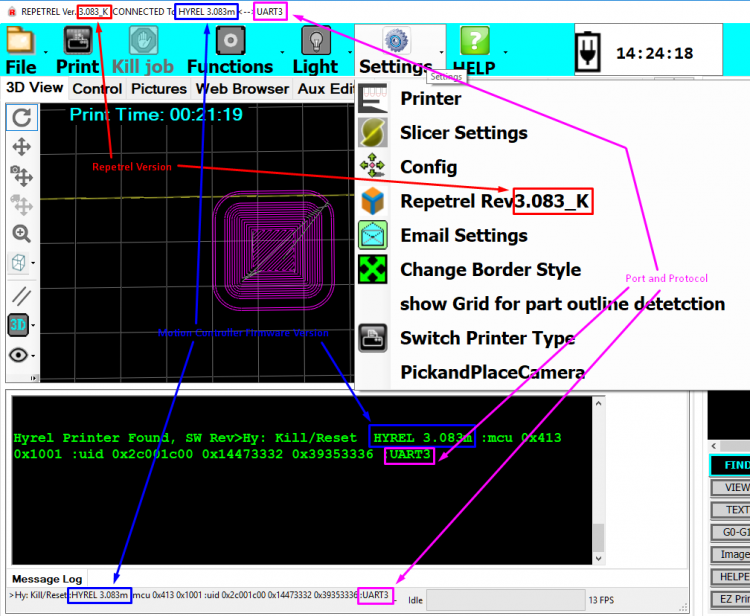|
|
| (155 intermediate revisions by 2 users not shown) |
| Line 4: |
Line 4: |
| | __TOC__ | | | __TOC__ |
| |} | | |} |
| | |
| | We do encourage all users to be on the latest release. You are welcome to remain on older versions, but we will only be able to provide limited support (and no bug fixes) to older versions. Please consider upgrading to the latest version. |
|
| |
|
| Here are instructions for uploading the latest Repetrel software and associated applications (EcoSystem Apps):
| | '''NOTE: Our environment is intended to be run by the ''HYREL'' user in the operating system, with FULL ADMINISTRATOR rights and privileges, on a windows device running in American English as the native language. If you vary from this, results may be unpredictable.''' |
|
| |
|
| == '''Repetrel''' [[File:Download_button.png|150px|link=http://hyrel3d.net/downloads/repetrel/Repetrel_2.855_2017.rar]] == | | <span style="color: red;">'''''Please note that version 4 and above require a ($250) license key to operate - see [[Licensing]] for details.'''''</span> |
|
| |
|
| * As of 01 Mar 2017, the latest v2.x full version is [http://hyrel3d.net/downloads/repetrel/Repetrel_2.855_2017.rar 2.855]
| | <span style="color: red;">'''''Please note that you should ensure that your ST-Link is working before you attempt this upgrade.'''''</span> |
|
| |
|
| The Repetrel download will install the Repetrel software (release 2.855) as well as the firmware for your 407 Motion Controller and your 103 Print Head and Hot Bed Controllers. This install must be carried out per the instructions below, so that Repetrel and its dependent resources will be found in the expected locations.
| | <span style="color: red;">'''''Please note that if you cannot perform the upgrade yourself, we charge a $100 service fee to help.'''''</span> |
|
| |
|
| A video giving a quick overview is available at: https://youtu.be/VMyS3h4qiSA
| | == Upgrade Overview == |
|
| |
|
| A video showing the actual upgrade process is available at: https://www.youtube.com/watch?v=n4QwiuQtjO0
| | As of June, 2021, the new Repetrel installer will also install the prerequisites, so the process is: |
|
| |
|
| ''<span style="color: red;">On new (clean) installs, you MUST run Slic3r.exe BEFORE launching Repetrel. Configure it to run in expert mode, then exit.</span>
| | In brief: |
| | <br> 1. Repetrel Installer (you are here now) |
| | <br> 2. [[Firmware]] |
| | <br> 3. [[Settings]] |
| | <br> 4. [[Recipes]] |
| | <br> 5. [[Licensing]] |
|
| |
|
| === Installing Repetrel === | | == '''Current Version: 4.2.474''' == |
|
| |
|
| # Download http://hyrel3d.net/downloads/repetrel/Repetrel_2.855_2017.rar (as of 1 Mar 2017). This contains:
| | The recent bugs have been corrected, so please use 4.2.474, linked below. |
| ## Repetrel 2.855
| |
| ## 407 Motion Controller firmware 2.415 (reports back as 2.414)
| |
| ## 103 PH/HB Controller firmware (see next table)
| |
| # Extract the contents
| |
| # Rename previous C:/repetrel to C:/repetrel.old (or similar)
| |
| # Move your extracted repetrel directory to C:/repetrel
| |
|
| |
|
| Software upgrade complete. Occasionally a user will have to point existing shortcuts to the new executible, C:/repetrel/bin/repetrel.exe
| | The current (as of 11 Aug 2021) is recommended for all users: |
| | * Repetrel Program '''4.2.474''' |
| | * Motion Controller Firmware '''4.203b''' (lower case L) |
| | * Head/Bed Firmware '''103_4.050f''' |
|
| |
|
| [https://www.youtube.com/watch?v=n4QwiuQtjO0 Click here to watch a video of the software upgrade process.]
| | To find out what version of <span style="color: red;">Repetrel Software</span> you are on now: |
|
| |
|
| [https://youtu.be/cFAFRkpLmww Click here to watch a video of the 407 Motion Controller Firmware upgrade process.] | | [[File:Rep_mc_version_info.png|750px]] |
|
| |
|
| [https://youtu.be/yM8QMZBTb4o Click here to watch a video of the 103 HotHead/HotBed Controller Firmware upgrade process.] | | == '''New Environment''' [[File:Download_button.png|150px|link=http://hyrel3d.com/updates/Repetrel_full_Installer_4.2.476.exe]] == |
|
| |
|
| ==== Upgrading the Binaries ('''bin folder''') Only ====
| | This download has it all - Repetrel, firmware, manuals, recipes, AND the Ecosystem Apps setup to install prerequisites. Use this to install in a fresh environment. |
|
| |
|
| Note: Only valid when upgrading within the SAME main number (v2.x, or v3.x, or v4.x).
| | Download the file and run it as Administrator. |
|
| |
|
| * As of 26 Jul 2016, the latest v2.x bin version is [http://hyrel3d.net/downloads/repetrel/bin2.865.rar 2.865]
| | == '''Repetrel Install''' [[File:Download_button.png|150px|link=http://hyrel3d.com/updates/Repetrel_Installer_4.2.474.exe]] == |
| * As of 20 Feb 2018, the latest v3.x bin version is [http://hyrel3d.net/downloads/repetrel/bin_3.065B.rar 3.065B] - '''DO NOT install this directory unless you are already on version 3.x!'''
| |
|
| |
|
| # Navigate to C:\Repetrel
| | This download includes the latest (see above) complete Repetrel install, from C:\Repetrel on down, including software and firmware for your 407 (30M, ESR) or 429 (16A, EHR) Motion Controller, your 103 Print Head and Hot Bed Controllers, and controllers for the CO2 laser, 3-phase spindle tool, and extra axes. |
| # Rename the '''bin''' directory to bin_(old_version_number)
| |
| # Download the current '''bin''' folder.
| |
| # Extract using [https://rarlab.com/download.htm WinRAR]
| |
| # Copy the new '''bin''' folder to C:\Repetrel\bin
| |
| # Execute Repetrel.exe (your shortcut should still work).
| |
|
| |
|
| == '''Firmware''' [[File:Download_button.png|150px|link=http://hyrel3d.net/downloads/firmware/Firmware_2017.05.10.rar]] ==
| | Download the file and run it as Administrator. |
|
| |
|
| '''''<span style="color: red;">Versions 2.415 and 33/35, * with Spindle Tool firmware, as of 10 May 2017</span>'''''
| | As there have been some file location changes recently, we recommend renaming your old repetrel folder (perhaps to repetrel_something) and then doing this complete Repetrel install. |
|
| |
|
| === Flashing Firmware === | | == '''Repetrel Update''' [[File:Download_button.png|150px|link=http://hyrel3d.com/updates/Repetrel_Installer_4.2.474_light.exe]] == |
|
| |
|
| New software will often require new firmware. The latest firmware as of 1 Mar 2017 is part of the Repetrel download, above. However, if you only need to upgrade your firmware, download from: http://hyrel3d.net/downloads/firmware/Firmware_2017.05.10.rar
| | This download ONLY includes the latest (see above) C:\Repetrel\bin directory, including software and firmware for your 407 (30M, ESR) or 429 (16A, EHR) Motion Controller, your 103 Print Head and Hot Bed Controllers, and controllers for the CO2 laser, 3-phase spindle tool, and extra axes. |
|
| |
|
| Video instructions for flashing the 103 (HH/HB) Controllers: https://youtu.be/yM8QMZBTb4o
| | Download the file and run it as Administrator. |
|
| |
|
| Video instructions for flashing the 407 Motion Controller: https://youtu.be/cFAFRkpLmww
| | This should only be run as an update to an already functioning Repetrel v4.x install. |
|
| |
|
| '''Clench Valves''' require the primary head to have firmware [http://hyrel3d.net/downloads/firmware/CVFW-35K-49V.rar 49V] installed, so that the clench valve is activated (instead of primes/unprimes). Download and flash per instructions above.
| | == V3 == |
|
| |
|
| | For version 3.083_K, please visit [[3_Install]]. |
|
| |
|
| ==== Firmware Versions ==== | | == After Repetrel == |
|
| |
|
| '''''<span style="color: red;">Please note that equipment shipped since early 2015 should only require these three four:</span>'''''
| | Please proceed to steps 5-8 to complete your install or upgrade. |
| | |
| _FILAMENTS_33A.hex - for all MK-series heads <= OR _FIL_250_PLAT_1A.hex - both should provide the same functionality.
| |
| _TUBES_35.hex - for all emulsion heads
| |
| _LASER_234.hex - for the 808nm and 450nm lasers
| |
| _DrillMill_2.3.hex - for the ST1 spindle tool (single phase)
| |
| _hydra407rev2.415.dfu - for the STM407 motion controller
| |
| | |
| '''''<span style="color: red;">Older equipment may require older firmware as follows:</span>'''''
| |
| | |
| Most likely, your older MK1-250 heads, with RED RTDs, take:
| |
| | |
| _FIL_250_RED_235A.hex
| |
| | |
| Additionally, the following may apply:
| |
| | |
| First, determine if your STM103 board is a legacy board (with a jumper, circa 2014), or a standard, current board (without a jumper):
| |
| | |
| [[File:103.old.jpg|300px]] [[File:103.new.jpg|300px]]
| |
| | |
| If your 103 board (printhead or hotbed controller) HAS a jumper, you will use the following:
| |
| | |
| {| border="1" class="wikitable" style="text-align: center; width: 60%;"
| |
| ! style="width: 50%"| File Name
| |
| ! style="width: 50%"| swVersion
| |
| |-
| |
| | style="color: red;" | OLD_JUMPERS_232J.hex
| |
| | style="color: red;" | 232J
| |
| |}
| |
| | |
| The vast majority of 103 boards do NOT have jumpers. To determine if you require firmware for new, sliver RTDs or older, red RTDs, consult these images:
| |
| | |
| [[File:rtds.jpg|600px]]
| |
| | |
| First check to see if your component has an RTD for temperature control - and if it does, is it red or silver (platinum). Then consult the following table:
| |
| | |
| {| border="1" class="wikitable" style="text-align: center"
| |
| |+ Current PrintHead and HotBed Controller Firmware Versions
| |
| ! style="width: 20%"| Controller
| |
| ! style="width: 20%" | File Name
| |
| ! style="width: 20%" | swVersion
| |
| |-
| |
| ! style="color: red;" | RED (or NO) RTD: <br> HotBed, MK1-250, Quiet Storm
| |
| | style="color: red;" | OLD_NOJUMPERS_232A.hex
| |
| | style="color: red;" | 232A
| |
| |-
| |
| ! SILVER (or NO) RTD: <br> Spindle Tool <br> MK1-450, MK1-250, MK2-250
| |
| | FILAMENTS_33A.hex
| |
| | 33A
| |
| |-
| |
| ! style="color: blue;" | SILVER (or NO) RTD: <br> Laser Tool
| |
| | style="color: blue;" | LASER_234.hex
| |
| | style="color: blue;" | ?
| |
| |-
| |
| ! SILVER (or NO) RTD: <br> EMO, COD, VOL, VCD <br> SDS, CSD, HSD, SMH, DMH
| |
| | EMULSIFIABLES_33V.hex
| |
| | 33V
| |
| |-
| |
| ! style="color: blue;" | SILVER RTD: <br> KRA, KCD
| |
| | style="color: blue;" | KRA_35.hex
| |
| | style="color: blue;" | 35K
| |
| | |
| |}
| |
| | |
| Please note that the legacy boards with jumpers have not shipped since mid 2014, so most people will never encounter them.
| |
| | |
| === Installing Drivers ===
| |
| | |
| If, for some reason, you re-OSed or re-imaged your PC, or are installing on a new PC (or your local IT people made some changes preventing you from connecting to the printer), you will need to ensure that the proper drivers are in place. AFTER you have done the install above:
| |
| | |
| 1. Run: '''C:\repetrel\ST-LINK Utility\Windows 8 Compatibility Resolver.bat'''
| |
| | |
| 2. Right-Click and RUN AS ADMINISTRATOR: '''C:\repetrel\DfuSe\Driver\dpinst_x86.exe''' (or other appropriate file if on another architecture); Click to ALLOW this program to run.
| |
| | |
| Now, in Devices and Printers, you should see the '''FT232R USB UART''' without any alert icon. Congratulations!
| |
| | |
| === Installing on Another Computer ===
| |
| | |
| We run the current Repetrel on Windows 7, 8 and 10 on both Intel and AMD processors; however, you may not be able to run the printer from every unique environment possible. Please know that we cannot help troubleshoot every unique environment - this is why we include a full Tablet PC with each printer. These instructions work for most external installs:
| |
| | |
| # Install Repetrel, as above (no old folder to rename).
| |
| # Install Drivers, as above.
| |
| # Install Ecosystem Apps, as below.
| |
| # Navigate to C:\EcosystemApps\Slic3r\slic3r.exe and execute it from the windows browser BEFORE LAUNCHING Repetrel.
| |
| ## Go to File > Preferences and set the Mode to Expert, check all four boxes, and click OK. Then close Slic3r and launch Repetrel.
| |
| | |
| ==== My Unit Shipped with a Tablet ====
| |
| | |
| 1. Don't worry about ever powering up the tablet - you can remove it. We just want the 3.3v, 5v and 12v power and USB connectivity to the spine and beyond.
| |
| | |
| 2. Install the software as shown at [[Software#Repetrel_.26_Firmware_-_Version_2.855_as_of_19_Apr_2016|Repetrel]] above, and [[Software#Ecosystem_Apps|Ecosystem Apps]] below.
| |
| | |
| 3. Install the drivers as shown at [[Software#Installing_Drivers|Drivers]] above.
| |
| | |
| 4. Unplug the cables for the tablet USB connectivity and install PC Jumpers as shown:
| |
| | |
| [[File:USBBchanges.png|600px|USB: Tablet Interface Board Changes for USBB Control]]
| |
| | |
| See the [https://www.youtube.com/watch?v=uPqr4S0WC3Q video].
| |
| | |
| 5. Run a USB A to B cable from your PC to the USB-B port on the left side of the Printer:
| |
| | |
| [[File:USBBleft.png|300px|USB: Left side of Printer]]
| |
| | |
| ==== My Unit Shipped with a Motherboard ====
| |
| | |
| 1. Don't worry about ever powering up the motherboard. We just want the 3.3v, 5v and 12v power to the spine and beyond.
| |
| | |
| 2. Install the software as shown at [[Software#Repetrel_.26_Firmware_-_Version_2.855_as_of_19_Apr_2016|Repetrel]] above, and [[Software#Ecosystem_Apps|Ecosystem Apps]] below.
| |
| | |
| 3. Install the drivers as shown at [[Software#Installing_Drivers|Drivers]] above.
| |
| | |
| 4. Run a USB to MiniUSB cable from your PC to the MiniUSB port on the right side of the Spine:
| |
| | |
| [[File:USBright.png|300px|USB: Lower Right Spine]]
| |
| | |
| 5. Run a USB to MiniUSB cable from your PC to the MiniUSB port on the top, inside of the Spine:
| |
| | |
| [[File:USBtop.png|300px|USB: Top Inside Spine]]
| |
| | |
| == '''Recipes''' [[File:Download_button.png|150px|link=http://hyrel3d.net/downloads/recipes/Slic3r_Recipes_2017.rar]] ==
| |
| | |
| This package contains current basic recipes for 0.5mm nozzles, 1.5mm nozzles, and 14# (1.6mm) nozzles, as of March 2017.
| |
| | |
| The contents of the print, printer, and filament folders should be copied to C:\Users\Hyrel\AppData\Roaming\Slic3r\ in the print, printer, and filament folders, respectively.
| |
| | |
| Winrar can be downloaded from http://www.rarlab.com/download.htm
| |
| | |
| == '''Ecosystem Apps''' [[File:Download_button.png|150px|link=http://www.hyrel3d.net/downloads/updater/EcosystemApps.exe]] ==
| |
| | |
| Ecosystem Apps is a suite of publicly available programs which add many features at no cost. Some of them you might use individually to create or modify models. Others might be called from Repetrel to manipulate a file. This install should all be carried out per the instructions below, so that Repetrel will find them in the expected locations.
| |
| | |
| === Installing Ecosystem Apps ===
| |
| | |
| # Download http://www.hyrel3d.net/downloads/updater/EcosystemApps.exe - see table below for the list of programs and their proper locations.
| |
| # Run the executable, with the location pointed to C:
| |
| # Launch Repetrel, go to the Programs tab, and double click in each text field, pointing the applications to their respective executable files under C:/EcosystemApps. See the table below for the proper locations. Note the new location for the Slic3r install; Slic3r Recipes (or Slic3r CFG files) should still be under C:\Users\Hyrel\AppData\Roaming\Slic3r.
| |
| | |
| {| border="1" class="wikitable" style="text-align: center"
| |
| |+ EcosystemApps Locations
| |
| ! Program Name
| |
| ! Executable Location
| |
| |-
| |
| | Slic3r EXE
| |
| | C:\EcosystemApps\Slic3r\slic3r.exe
| |
| |-
| |
| | Slic3r CFG
| |
| | C:\Users\Hyrel\AppData\Roaming\Slic3r
| |
| |-
| |
| | OpenSCAD
| |
| | C:\EcosystemApps\OpenSCAD\openscad.exe
| |
| |-
| |
| | FreeCAD
| |
| | C:\EcosystemApps\FreeCAD 0.15\bin\FreeCAD.exe
| |
| |-
| |
| | MeshLab
| |
| | C:\EcosystemApps\VCG\MeshLab\meshlab_32.exe
| |
| |-
| |
| | FlatCAM
| |
| | C:\EcosystemApps\FlatCAM\FlatCAM.exe
| |
| |-
| |
| | QCAD
| |
| | C:\EcosystemApps\QCAD\qcad.exe
| |
| |-
| |
| | TeamViewer
| |
| | C:\EcosystemApps\TeamViewer\Version9\TeamViewer.exe
| |
| |-
| |
| | InkScape
| |
| | C:\EcosystemApps\inkscape\inkscape.exe
| |
| |-
| |
| | GIMP
| |
| | C:\EcosystemApps\GIMP 2\bin\gimp-2.8.exe
| |
| |}
| |
| | |
| === Installing New Slic3r Recipes ===
| |
| | |
| Download the recipes [http://hyrel3d.net/downloads/recipes/Recipes_2016.09.13.rar here]
| |
| | |
| == Air Filter Bracket ==
| |
| | |
| Customer exforma23 has made [http://hyrel3d.net/downloads/airfilter.brackets/airfilter.brackets.2015.01.15.zip this file] available for users to mount their air filters. Thanks exforma23!
| |
| | |
| | |
| == Teamviewer Version 9 ==
| |
| | |
| The link can be hard to find on the teamviewwer website, so here it is for you: https://www.teamviewer.com/en/download/old-versions.aspx
| |
| | |
| == Microscope Driver ==
| |
| | |
| The newer microscopes (send in 2018) require this driver to be downloaded, extracted, and installed: http://hyrel3d.net/downloads/drivers/Microscope_Driver.rar
| |
We do encourage all users to be on the latest release. You are welcome to remain on older versions, but we will only be able to provide limited support (and no bug fixes) to older versions. Please consider upgrading to the latest version.
NOTE: Our environment is intended to be run by the HYREL user in the operating system, with FULL ADMINISTRATOR rights and privileges, on a windows device running in American English as the native language. If you vary from this, results may be unpredictable.
Please note that version 4 and above require a ($250) license key to operate - see Licensing for details.
Please note that you should ensure that your ST-Link is working before you attempt this upgrade.
Please note that if you cannot perform the upgrade yourself, we charge a $100 service fee to help.
Upgrade Overview
As of June, 2021, the new Repetrel installer will also install the prerequisites, so the process is:
In brief:
1. Repetrel Installer (you are here now)
2. Firmware
3. Settings
4. Recipes
5. Licensing
Current Version: 4.2.474
The recent bugs have been corrected, so please use 4.2.474, linked below.
The current (as of 11 Aug 2021) is recommended for all users:
- Repetrel Program 4.2.474
- Motion Controller Firmware 4.203b (lower case L)
- Head/Bed Firmware 103_4.050f
To find out what version of Repetrel Software you are on now:
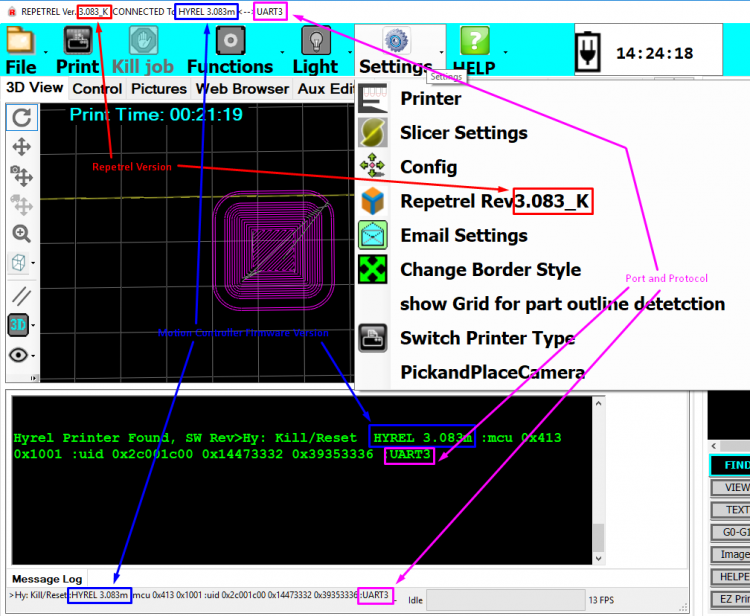
New Environment 
This download has it all - Repetrel, firmware, manuals, recipes, AND the Ecosystem Apps setup to install prerequisites. Use this to install in a fresh environment.
Download the file and run it as Administrator.
Repetrel Install 
This download includes the latest (see above) complete Repetrel install, from C:\Repetrel on down, including software and firmware for your 407 (30M, ESR) or 429 (16A, EHR) Motion Controller, your 103 Print Head and Hot Bed Controllers, and controllers for the CO2 laser, 3-phase spindle tool, and extra axes.
Download the file and run it as Administrator.
As there have been some file location changes recently, we recommend renaming your old repetrel folder (perhaps to repetrel_something) and then doing this complete Repetrel install.
Repetrel Update 
This download ONLY includes the latest (see above) C:\Repetrel\bin directory, including software and firmware for your 407 (30M, ESR) or 429 (16A, EHR) Motion Controller, your 103 Print Head and Hot Bed Controllers, and controllers for the CO2 laser, 3-phase spindle tool, and extra axes.
Download the file and run it as Administrator.
This should only be run as an update to an already functioning Repetrel v4.x install.
V3
For version 3.083_K, please visit 3_Install.
After Repetrel
Please proceed to steps 5-8 to complete your install or upgrade.