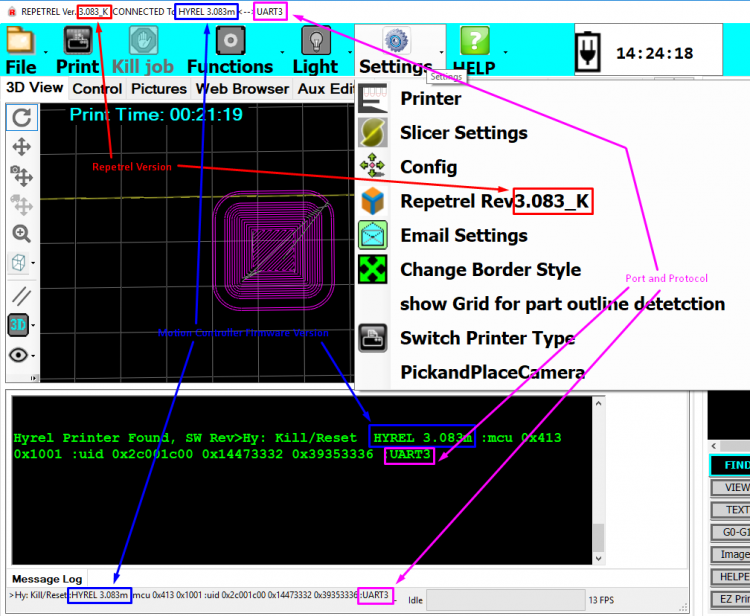Difference between revisions of "Repetrel Download"
| (131 intermediate revisions by 2 users not shown) | |||
| Line 4: | Line 4: | ||
| __TOC__ | | __TOC__ | ||
|} | |} | ||
We do encourage all users to be on the latest release. You are welcome to remain on older versions, but we will only be able to provide limited support (and no bug fixes) to older versions. Please consider upgrading to the latest version. | |||
'''NOTE: Our environment is intended to be run by the ''HYREL'' user in the operating system, with FULL ADMINISTRATOR rights and privileges, on a windows device running in American English as the native language. If you vary from this, results may be unpredictable.''' | |||
<span style="color: red;">'''''Please note that version 4 and above require a ($250) license key to operate - see [[Licensing]] for details.'''''</span> | |||
<span style="color: red;">'''''Please note that you should ensure that your ST-Link is working before you attempt this upgrade.'''''</span> | |||
<span style="color: red;">'''''Please note that if you cannot perform the upgrade yourself, we charge a $100 service fee to help.'''''</span> | |||
== Upgrade Overview == | |||
As of June, 2021, the new Repetrel installer will also install the prerequisites, so the process is: | |||
In brief: | |||
<br> 1. Repetrel Installer (you are here now) | |||
<br> 2. [[Firmware]] | |||
<br> 3. [[Settings]] | |||
<br> 4. [[Recipes]] | |||
<br> 5. [[Licensing]] | |||
== '''Current Version: 4.2.474''' == | |||
The recent bugs have been corrected, so please use 4.2.474, linked below. | |||
The current (as of 11 Aug 2021) is recommended for all users: | |||
* Repetrel Program '''4.2.474''' | |||
* Motion Controller Firmware '''4.203b''' (lower case L) | |||
* Head/Bed Firmware '''103_4.050f''' | |||
To find out what version of <span style="color: red;">Repetrel Software</span> you are on now: | |||
[[File:Rep_mc_version_info.png|750px]] | |||
== '''New Environment''' [[File:Download_button.png|150px|link=http://hyrel3d.com/updates/Repetrel_full_Installer_4.2.476.exe]] == | |||
| | |||
| | |||
This download has it all - Repetrel, firmware, manuals, recipes, AND the Ecosystem Apps setup to install prerequisites. Use this to install in a fresh environment. | |||
Download the file and run it as Administrator. | |||
== '''Repetrel Install''' [[File:Download_button.png|150px|link=http://hyrel3d.com/updates/Repetrel_Installer_4.2.474.exe]] == | |||
This download includes the latest (see above) complete Repetrel install, from C:\Repetrel on down, including software and firmware for your 407 (30M, ESR) or 429 (16A, EHR) Motion Controller, your 103 Print Head and Hot Bed Controllers, and controllers for the CO2 laser, 3-phase spindle tool, and extra axes. | |||
Download the file and run it as Administrator. | |||
As there have been some file location changes recently, we recommend renaming your old repetrel folder (perhaps to repetrel_something) and then doing this complete Repetrel install. | |||
== '''Repetrel Update''' [[File:Download_button.png|150px|link=http://hyrel3d.com/updates/Repetrel_Installer_4.2.474_light.exe]] == | |||
This download ONLY includes the latest (see above) C:\Repetrel\bin directory, including software and firmware for your 407 (30M, ESR) or 429 (16A, EHR) Motion Controller, your 103 Print Head and Hot Bed Controllers, and controllers for the CO2 laser, 3-phase spindle tool, and extra axes. | |||
Download the file and run it as Administrator. | |||
This should only be run as an update to an already functioning Repetrel v4.x install. | |||
== | == V3 == | ||
For version 3.083_K, please visit [[3_Install]]. | |||
== | == After Repetrel == | ||
Please proceed to steps 5-8 to complete your install or upgrade. | |||
Latest revision as of 11:59, 19 August 2021
We do encourage all users to be on the latest release. You are welcome to remain on older versions, but we will only be able to provide limited support (and no bug fixes) to older versions. Please consider upgrading to the latest version.
NOTE: Our environment is intended to be run by the HYREL user in the operating system, with FULL ADMINISTRATOR rights and privileges, on a windows device running in American English as the native language. If you vary from this, results may be unpredictable.
Please note that version 4 and above require a ($250) license key to operate - see Licensing for details.
Please note that you should ensure that your ST-Link is working before you attempt this upgrade.
Please note that if you cannot perform the upgrade yourself, we charge a $100 service fee to help.
Upgrade Overview
As of June, 2021, the new Repetrel installer will also install the prerequisites, so the process is:
In brief:
1. Repetrel Installer (you are here now)
2. Firmware
3. Settings
4. Recipes
5. Licensing
Current Version: 4.2.474
The recent bugs have been corrected, so please use 4.2.474, linked below.
The current (as of 11 Aug 2021) is recommended for all users:
- Repetrel Program 4.2.474
- Motion Controller Firmware 4.203b (lower case L)
- Head/Bed Firmware 103_4.050f
To find out what version of Repetrel Software you are on now:
New Environment 
This download has it all - Repetrel, firmware, manuals, recipes, AND the Ecosystem Apps setup to install prerequisites. Use this to install in a fresh environment.
Download the file and run it as Administrator.
Repetrel Install 
This download includes the latest (see above) complete Repetrel install, from C:\Repetrel on down, including software and firmware for your 407 (30M, ESR) or 429 (16A, EHR) Motion Controller, your 103 Print Head and Hot Bed Controllers, and controllers for the CO2 laser, 3-phase spindle tool, and extra axes.
Download the file and run it as Administrator.
As there have been some file location changes recently, we recommend renaming your old repetrel folder (perhaps to repetrel_something) and then doing this complete Repetrel install.
Repetrel Update 
This download ONLY includes the latest (see above) C:\Repetrel\bin directory, including software and firmware for your 407 (30M, ESR) or 429 (16A, EHR) Motion Controller, your 103 Print Head and Hot Bed Controllers, and controllers for the CO2 laser, 3-phase spindle tool, and extra axes.
Download the file and run it as Administrator.
This should only be run as an update to an already functioning Repetrel v4.x install.
V3
For version 3.083_K, please visit 3_Install.
After Repetrel
Please proceed to steps 5-8 to complete your install or upgrade.