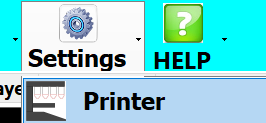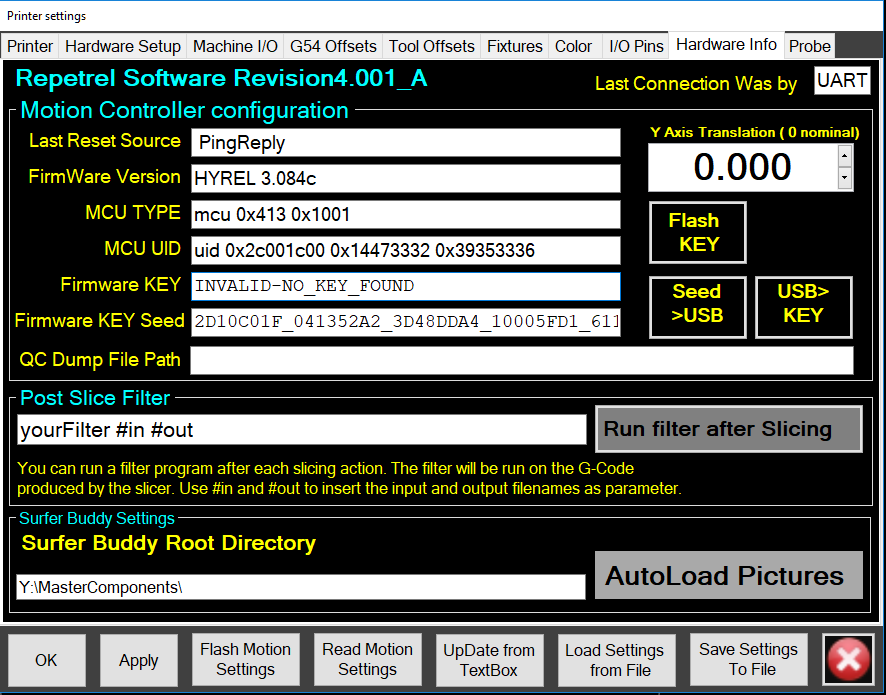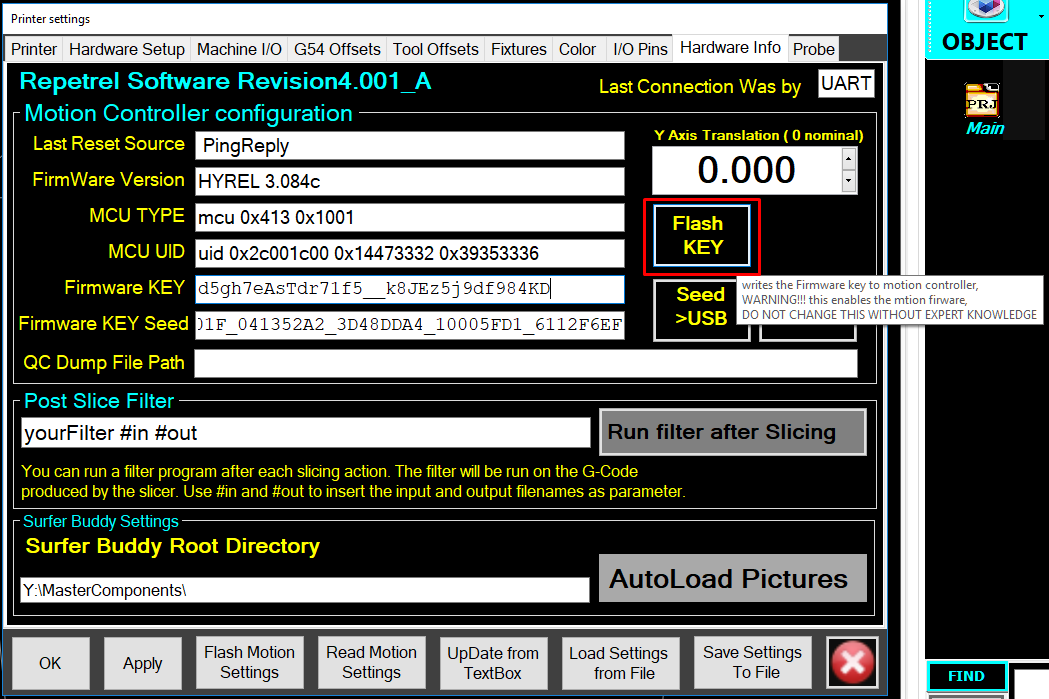Difference between revisions of "Licensing"
| Line 8: | Line 8: | ||
These steps are performed in this video: https://www.youtube.com/watch?v=r7UimNDjNiY | These steps are performed in this video: https://www.youtube.com/watch?v=r7UimNDjNiY | ||
<span style="color: red;">'''''Please note that you should ensure that your ST-Link is working before you attempt this upgrade.'''''</span> | <span style="color: red;">'''''Please note that you should ensure that your ST-Link is working before you attempt this upgrade.'''''</span> | ||
Revision as of 13:47, 29 April 2020
As of version 4, Repetrel will not operate your motion controller (printer) without a license.
If your printer shipped with Repetrel version 1.x or 2.x, or if your printer shipped prior to Nov 2017, there will be a $250 fee for your license.
If your printer shipped with Repetrel version 3.x, there will be no upgrade fee if you upgrade before the end of 2020.
We are happy to help you get your motion controller licensed. Contact us at hyrel3d@gmail.com with any questions. Instructions are as follows.
These steps are performed in this video: https://www.youtube.com/watch?v=r7UimNDjNiY
Please note that you should ensure that your ST-Link is working before you attempt this upgrade.
Please note tht if you cannot perform the upgrade yourself, we charge a $100 service fee to help.
Repetrel
You must have version 4 or above installed to generate a license.
Launch Repetrel v4
Go to the Settings > Printer menu item:
On the Printer Settings screen, go to the 'Hardware Info tab:
If you are not licensed, you should see:
In the Firmware Key field, INVALID-NO_KEY_FOUND message; and
In the Firmware KEY Seed field, a 44 digit SEED, formatted as five groups of eight characters, each separated by an underscore. An example SEED is 2D10C01F_041352A2_3D48DDA4_10005FD1_6112F6EF. Note, the numbers on this page are examples, and will not work on your printer.
You will get this number to us - preferably, we will get you your license during a live support session; alternately, you can email it to us. You can copy the SEED from the screen, or click the Seed>USB button, which will write it to the first field of a new line in a text file on an attached USB drive. This file can be erased after the license is applied, but we MUST write it to a USB drive, at least temporarily.
We will then generate a license FOR YOUR UNIT, and get it back to you. This will be a 32 digit license KEY, formatted as two groups of 15 characters, separated by two underscores. An example KEY is d5gh7eAsTdr71f5__k8JEz5j9df984KD. Note, the numbers on this page are examples, and will not work on your printer. This will be pasted in the second field of the text file on the USB drive.
If we do this live, we will apply it; if via email, you should complete the following steps:
Go back to the Printer Settings screen and click the Seed>USB button again; you'll get a message that this seed is already found, and the KEY should be loaded and displayed in the "Firmware KEY" field. Just click the Flash KEY button, and a message should appear in the message area at the bottom of the 3D View tab stating that a valid key has been detected.
Your KEY is now flashed, and your motion controller is licensed to work with Repetrel version 4 (and above).