Difference between revisions of "Disable Servers"
Jump to navigation
Jump to search
| Line 8: | Line 8: | ||
# Hold down the '''<code>CTRL</code>''' key during the entire program launch, and see if that works. If not: | # Hold down the '''<code>CTRL</code>''' key during the entire program launch, and see if that works. If not: | ||
# Hold down the '''<code>CTRL</code>''' and '''<code>SHIFT</code>''' keys during the entire program launch. | # Hold down the '''<code>CTRL</code>''' and '''<code>SHIFT</code>''' keys during the entire program launch. | ||
# If it still doesn't launch, let us know; if it does, go to Settings > Printer > Hardware Info and ensure that these three boxes are greyed out (click them to toggle greyness): | # If it still doesn't launch, let us know; if it does, go to Settings > Printer > Hardware Info and ensure that these three boxes are greyed out (click them to toggle greyness): [[File:Sockets.png|500px]] | ||
[[File:Sockets. | # Click Apply, Click OK, exit and re-launch Repetrel normally. | ||
Revision as of 13:33, 26 August 2020
So, your new Repetrel install crashes before getting past the splash screen?
The problem is that the new Repetrel is trying to open pipes and socket connections, but it is failing - so we need to disable that.
- Rename
C:\Repetrel\bintoC:\Repetrel\bin.oldor something like that. - Download this file
- Extract the contents of that archive to
C:\Repetrel\bin(only one bin directory, NOTC:\Repetrel\bin\bin) - Hold down the
CTRLkey during the entire program launch, and see if that works. If not: - Hold down the
CTRLandSHIFTkeys during the entire program launch. - If it still doesn't launch, let us know; if it does, go to Settings > Printer > Hardware Info and ensure that these three boxes are greyed out (click them to toggle greyness):
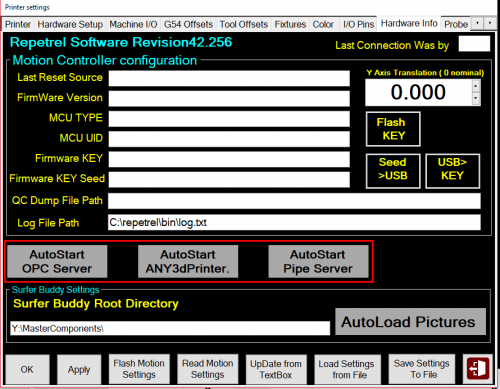
- Click Apply, Click OK, exit and re-launch Repetrel normally.