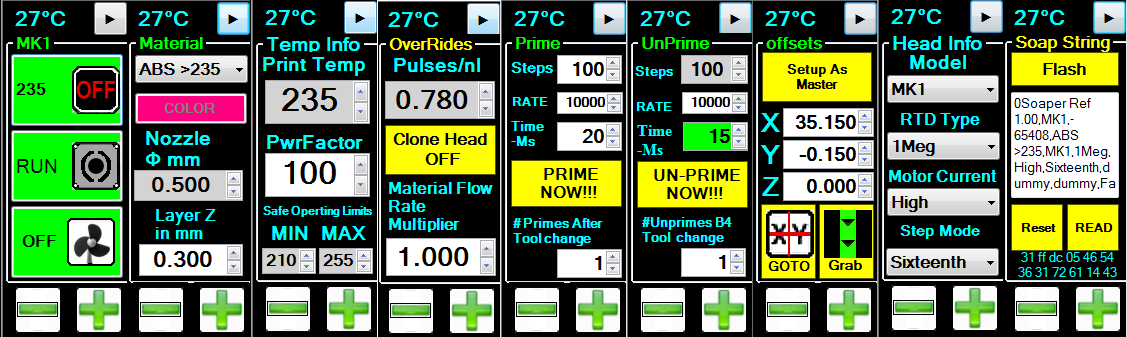Difference between revisions of "Firmware"
| Line 23: | Line 23: | ||
{| border="1" class="wikitable" style="width: 75%;" | {| border="1" class="wikitable" style="width: 75%;" | ||
|+ Firmware Listing<br>''Karl doesn't like me renaming these files, so...'' | |+ Firmware Listing for '''Repetrel v2'''<br>''Karl doesn't like me renaming these files, so...'' | ||
! style="width: 50%;" | Filament Heads | ! style="width: 50%;" | Filament Heads | ||
! style="width: 50%;" | Firmware | ! style="width: 50%;" | Firmware | ||
Revision as of 13:44, 21 August 2019
New software will often require new firmware. New software packages always come with the latest firmware at the time the software was released; however, sometimes newer firmware is available.
There are two families of firmware; one for the heads, or STM-103 boards, and another for the motion controllers, or STM-427 / STM-407 boards.
Print Head / Hot Bed Firmware
For the STM-103 Boards. Consult the table below for the proper version. The wrong version WILL NOT WORK.
Video instructions for flashing the 103 (HH/HB) Controllers: https://youtu.be/yM8QMZBTb4o
- Launch Repetrel ( C:\Repetrel\bin\Repetrel.exe ).
- Go to File > Update Firmware > HotHead Controller (even for HotBeds).
- Navigate to the proper .hex file for your machine from the table below.
- Connect the ST-Link as shown in the video above.
- Click "Program" - the process takes a few seconds.
- You are done.
| Filament Heads | Firmware |
|---|---|
| MK1-250 | MK1_2_PRTDClearWires_1A.hex |
| MK1-250 with red RTDs (from 2013, 2014) | _FIL_250_RED_235A.hex |
| MK2-250 | MK1_2_PRTDClearWires_1A.hex |
| MK1-450 | MK450_Caution_450C_45A.hex |
| Emulsion-Type Heads | Firmware |
| All Emulsion-type Heads (including mixing heads) | Emo_Vol_Kra_Cod.50V.hex |
| Laser Heads | Firmware |
| Diode Lasers on Repetrel v2.x | Laser_Diode_Shark_6N.hex |
| Diode and CO2 Lasers on Repetrel v3.x | LaserPWM_8L.hex |
| Spindle Tools | Firmware |
| Spindle Tools, Three-Phase | 3phase_Spindle_238M.hex |
| Spindle Tools, Single-Phase | DrillMill_236M_DC_SPINDLE.hex |
| Inkjet Heads | Firmware |
| Inkjet Headss (Heat- and Piezo- based) | LaserPWM_8L.hex |
Print Head / Hot Bed Values
Let's not confuse flashing a version of firmware on a head with flashing new default values to a head. I know - I didn't come up with the terms.
Once your head has the proper firmware version running on it, you want to be sure that the values for the head are correct. Please consult the pages for Cold and Warm Flow and Hot Flow for our recommended values, then adjust for your custom environment as needed, determined through trial and observation.
To change the values, click on the arrow at the top right (next page) or the temperature display area at the top left (previous page) of the displayed data for that head. Edit values as appropriate, and then on the last page, RIGHT-CLICK on the Flash button and then confirm that you want to overwrite the previous defaults with these values, then click Yes on the confirmation dialog box.
For our purposes, the hotbed and a printhead are controlled in the same manner.
V2 vs V3
Why is my head FLASHING RED?
Non-Hydra units shipping through spring 2017 ship with Repetrel version 2.x. Hydra units, and other units shipping as of summer 2017 will have version 3.x, and should consult the version 3.x tables, below. All units should be upgraded to 3.x when it is available. If you run a head with v2 settings on a v3 install, the background will FLASH RED; this DOES NOT mean that you need to flash new FIRMWARE - this DOES mean that you need to flash new VALUES to the head. Please make the changes noted for each head and right-click-flash these values on your heads:
- For Cold and Warm Flow (EMO, SDS, VOL, KRA, TAM, etc).
- For Hot flow (MK*).
- For the HotBed Controller, just define it as a print head, set the pulses to 10, redefine it as a hotbed, and flash these settings. Contact us for help.
Motion Controller Firmware
For the STM-429 and STM-407 Boards.
Video instructions for flashing the 407 and 429 (Motion) Controllers: https://youtu.be/cFAFRkpLmww
Note that all units shipped since 2015 are internally cabled to automatically connect for flashing, so there should be no need to remove the rear cover or connect special cables.
- Launch Repetrel ( C:\Repetrel\bin\Repetrel.exe ).
- Go to File > Update Firmware > Motion Controller
- Select the latest .dfu file for your machine from the table below.
- Your printer should show as "CONNECTED" in the firmware utility. If it is not:
- Access the Motion Controller.
- Change the vertical switch to BOOT CONFIG (away from the vertical switch).
- Reset the motion controller (small button left of the LED).
- You should now be CONNECTED.
- Click "Program" - the process takes a few seconds.
- IF you had to change the switch, change it back and reset the motion controller.
- You are done.
| Printer Model | Repetrel Version | Firmware |
|---|---|---|
| All Hydra Models (3-, 4- and 5- axis) | Repetrel 3.082_x | Hydra 3.082_x |
| Engine, High Resolution | Repetrel 3.082_x | Hydra 3.082_x |
| System 30M (and earlier Systems) | Repetrel 3.082_x | Hyrel 3.082_x |
| Repetrel 2.865 | Version 2.414 | |
| Engine, Standard Resolution | Repetrel 3.082_x | Hyrel 3.082_x |
| Repetrel 2.865 | Version 2.414 |
Motion Controller Values
Let's not confuse flashing a version of firmware on the motion controller with flashing new default values to the motion controller - again, not my terms.
We should always be sure that we're running not only with the correct version of the motion controller firmware, but that the values for the present model of equipment are being used. In Repetrel, under Settings > Printer, a dialog box will open with lots of numbers you may want to play with. Please don't change any values unless you're sure that they will do something that you want. We have default files for each model, and some users will want to save custom settings - like different park positions for different beds, or different maximum print speeds and acceleration parameters for more heavily outfitted yoke assemblies.
There is a utility to read and write configuration files on every PC running Repetrel v3 at C:\repetrel\Printer Settings, and you should run on (or at least start with) the configuration file for your model printer.
Please resist the urge to go tampering here without talking to us. There's probably a better way to achieve your desired end results.