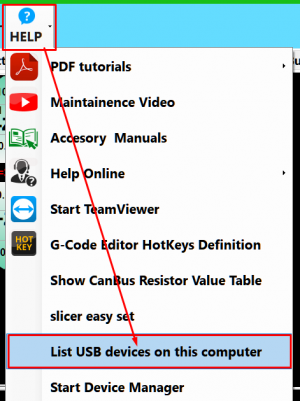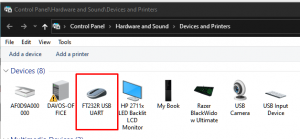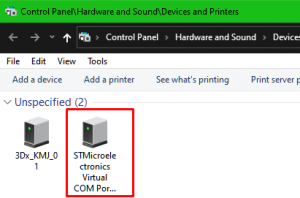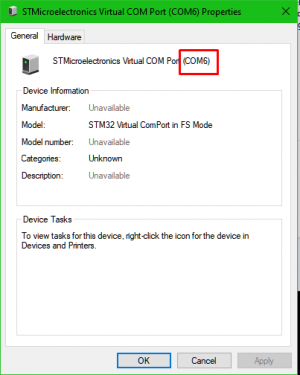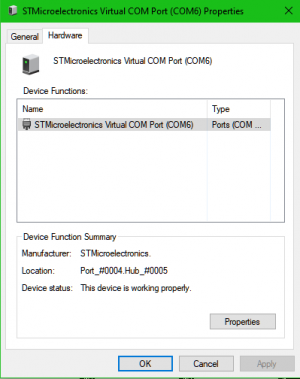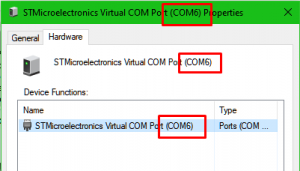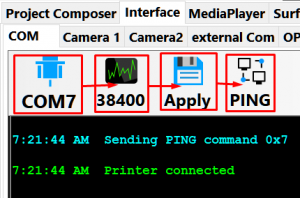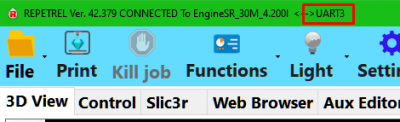Difference between revisions of "Test"
(→Misc) |
|||
| Line 48: | Line 48: | ||
|- | |- | ||
|} | |} | ||
== v3 connectivity, old == | |||
=== Version 3.x === | |||
If Repetrel doesn't automatically connect to the printer at this time, we may need to manually set the COM port: | |||
In Repetrel, click the HELP menu and select "List USB devices on this computer": | |||
[[File:Comlink3_listUSB.png|300px|COM Tab]] | |||
You should see not only the FT232R USB UART under Devices: | |||
[[File:Comlink3_DevsUART.png|300px|Devices & Printers]] | |||
But also, under Unspecified, you should see the STMicroelectronics Virtual COM Port: | |||
[[File:Comlink3_DevsVCP.png|300px|Devices & Printers]] | |||
This should have a com port listed at the end of the name, in parentheses. Double-click to open Properties: | |||
[[File:Comlink3_UART_Props.png|300px|Devices & Printers]] | |||
Click on the Hardware tab and see if there are any warnings (a hazard icon would be present): | |||
[[File:Comlink3_UART_Props_HW.png|300px|Devices & Printers]] | |||
If you have the hazard icon, perform the '''[http://hyrel3d.net/wiki/index.php/Drivers| Installing Drivers]''' tasks again. | |||
If all looks well, read the port number; this is the port you want to use to connect: | |||
[[File:Comlink3_UART_Props_HW2.png|300px|Devices & Printers]] | |||
Select that COM port, ensure the rate is set to 38400, click Apply, then click PING: | |||
[[File:Comlink3_4.png|300px|Apply and Ping]] | |||
You should now be connected over the UART protocol: | |||
[[File:Comlink3_5.png|400px|Apply and Ping]] | |||
Revision as of 13:07, 26 January 2021
Misc
| My fantastic infobox |
|---|
| More info |
v3 connectivity, old
Version 3.x
If Repetrel doesn't automatically connect to the printer at this time, we may need to manually set the COM port:
In Repetrel, click the HELP menu and select "List USB devices on this computer":
You should see not only the FT232R USB UART under Devices:
But also, under Unspecified, you should see the STMicroelectronics Virtual COM Port:
This should have a com port listed at the end of the name, in parentheses. Double-click to open Properties:
Click on the Hardware tab and see if there are any warnings (a hazard icon would be present):
If you have the hazard icon, perform the Installing Drivers tasks again.
If all looks well, read the port number; this is the port you want to use to connect:
Select that COM port, ensure the rate is set to 38400, click Apply, then click PING:
You should now be connected over the UART protocol: