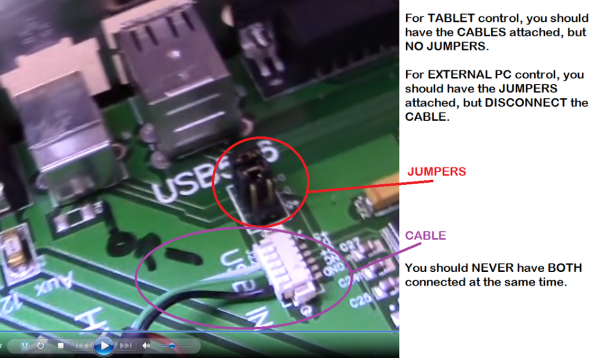Firmware
Versions 2.415 and 33/35, * with Spindle Tool firmware, as of 10 May 2017
New software will often require new firmware. New software packages always come with the latest firmware at the time the software was released; however, sometimes newer firmware is available.
There are two families of firmware; one for the heads, or STM-103 boards, and another for the motion controllers, or STM-427 / STM-407 boards.
Print Head / Hot Bed Firmware
For the STM-103 Boards.
Video instructions for flashing the 103 (HH/HB) Controllers: https://youtu.be/yM8QMZBTb4o
| Filament Heads | Firmware |
|---|---|
| MK1-250 | _FIL_250_PLAT_1A.hex |
| MK1-250 with red RTDs | _FIL_250_RED_235A.hex |
| MK2-250 | _FIL_250_PLAT_1A.hex |
| MK1-450 | _FIL_450_45A.hex |
| Emulsion-Type Heads | Firmware |
| All Standard Emulsion-type Heads | _TUBES_35K.hex |
| With COD or Clench Valve tied to Printing Moves Only | _TUBES_49V.hex |
| Laser Heads | Firmware |
| Diode on Repetrel v2.x | _LASER_R2_234.hex |
| Diode and CO2 on Repetrel v3.x | _LASER_R3_PWM_6L.hex |
| Spindle Tools | Firmware |
| 1- and 3- Phase Spindle Tools | _DrillMill_2.3.hex |
| Inkjet Heads | Firmware |
| All Inkjets: Heat- and Piezo- based | _INKJET_6E.hex |
Motion Controller Firmware
For the STM-429 and STM-407 Boards
Video instructions for flashing the 103 (HH/HB) Controllers: https://youtu.be/yM8QMZBTb4o
| Printer Model | Repetrel Version | Firmware |
|---|---|---|
| All Hydra Models | Repetrel 3.07x | Hydra 3.07x |
| Engine, High Resolution | Repetrel 3.07x | Hydra 3.07x |
| System 30M | Repetrel 3.07x | Hyrel 3.07x |
| Repetrel 2.865 | 2.414 | |
| Engine, Standard Resolution | Repetrel 3.07x | Hyrel 3.07x |
| Repetrel 2.865 | Version 2.414 |
temp
Video instructions for flashing the 407 Motion Controller: https://youtu.be/cFAFRkpLmww
Clench Valves require the primary head to have firmware 49V installed, so that the clench valve is activated (instead of primes/unprimes). Download and flash per instructions above.
Firmware Versions
As of May, 2018, the following versions should be used for Repetrel versions 2.x and 3.x:
Use _TUBES_35K.hex :
- For all emulsion heads performing prime/unprime actions.
- For all emulsion heads with COD LED activity on constantly.
Use _TUBES_49V.hex :
- For all emulsion heads using Clench Valves instead of prime/unprime actions.
- For all emulsion heads using COD LED activity tied to printing moves only.
Use _FIL_250_PLAT_1A.hex :
- For MK1-250 and MK2-250 heads.
- For heated emulsions heads which don't seem to reach max temperature.
Use _FIL_450_45A.hex :
- For MK1-450 heads.
Use _FIL_250_RED_235A.hex :
- For older MK1-250 heads with RED RTDs.
Use _INKJET_6E.hex :
- For Inkjet heads.
Use _DrillMill_2.3.hex :
- For Spindle Tools.
Use _LASER_R2_234.hex :
- For any Lasers running on Repetrel 2.x.
Use _LASER_R3_PWM_6L.hex :
- For any Lasers running on Repetrel 3.x.
Installing Drivers
If, for some reason, you re-OSed or re-imaged your PC, or are installing on a new PC (or your local IT people made some changes preventing you from connecting to the printer), you will need to ensure that the proper drivers are in place. AFTER you have done the install above:
1. Run: C:\repetrel\ST-LINK Utility\Windows 8 Compatibility Resolver.bat
2. Right-Click and RUN AS ADMINISTRATOR: C:\repetrel\DfuSe\Driver\dpinst_x86.exe (or other appropriate file if on another architecture); Click to ALLOW this program to run.
Now, in Devices and Printers, you should see the FT232R USB UART without any alert icon. Congratulations!
Installing on Another Computer
We run the current Repetrel on Windows 7, 8 and 10 on both Intel and AMD processors; however, you may not be able to run the printer from every unique environment possible. Please know that we cannot help troubleshoot every unique environment - this is why we include a full Tablet PC with each printer. These instructions work for most external installs:
- Install Repetrel, as above (no old folder to rename).
- Install Drivers, as above.
- Install Ecosystem Apps, as below.
- Navigate to C:\EcosystemApps\Slic3r\slic3r.exe and execute it from the windows browser BEFORE LAUNCHING Repetrel.
- Go to File > Preferences and set the Mode to Expert, check all four boxes, and click OK. Then close Slic3r and launch Repetrel.
My Unit Shipped with a Tablet
1. Don't worry about ever powering up the tablet - you can remove it. We just want the 3.3v, 5v and 12v power and USB connectivity to the spine and beyond.
2. Install the software as shown at Repetrel above, and Ecosystem Apps below.
3. Install the drivers as shown at Drivers above.
4. Unplug the cables for the tablet USB connectivity and install PC Jumpers as shown:
See the video.
5. Run a USB A to B cable from your PC to the USB-B port on the left side of the Printer:
My Unit Shipped with a Motherboard
1. Don't worry about ever powering up the motherboard. We just want the 3.3v, 5v and 12v power to the spine and beyond.
2. Install the software as shown at Repetrel above, and Ecosystem Apps below.
3. Install the drivers as shown at Drivers above.
4. Run a USB to MiniUSB cable from your PC to the MiniUSB port on the right side of the Spine:
5. Run a USB to MiniUSB cable from your PC to the MiniUSB port on the top, inside of the Spine: