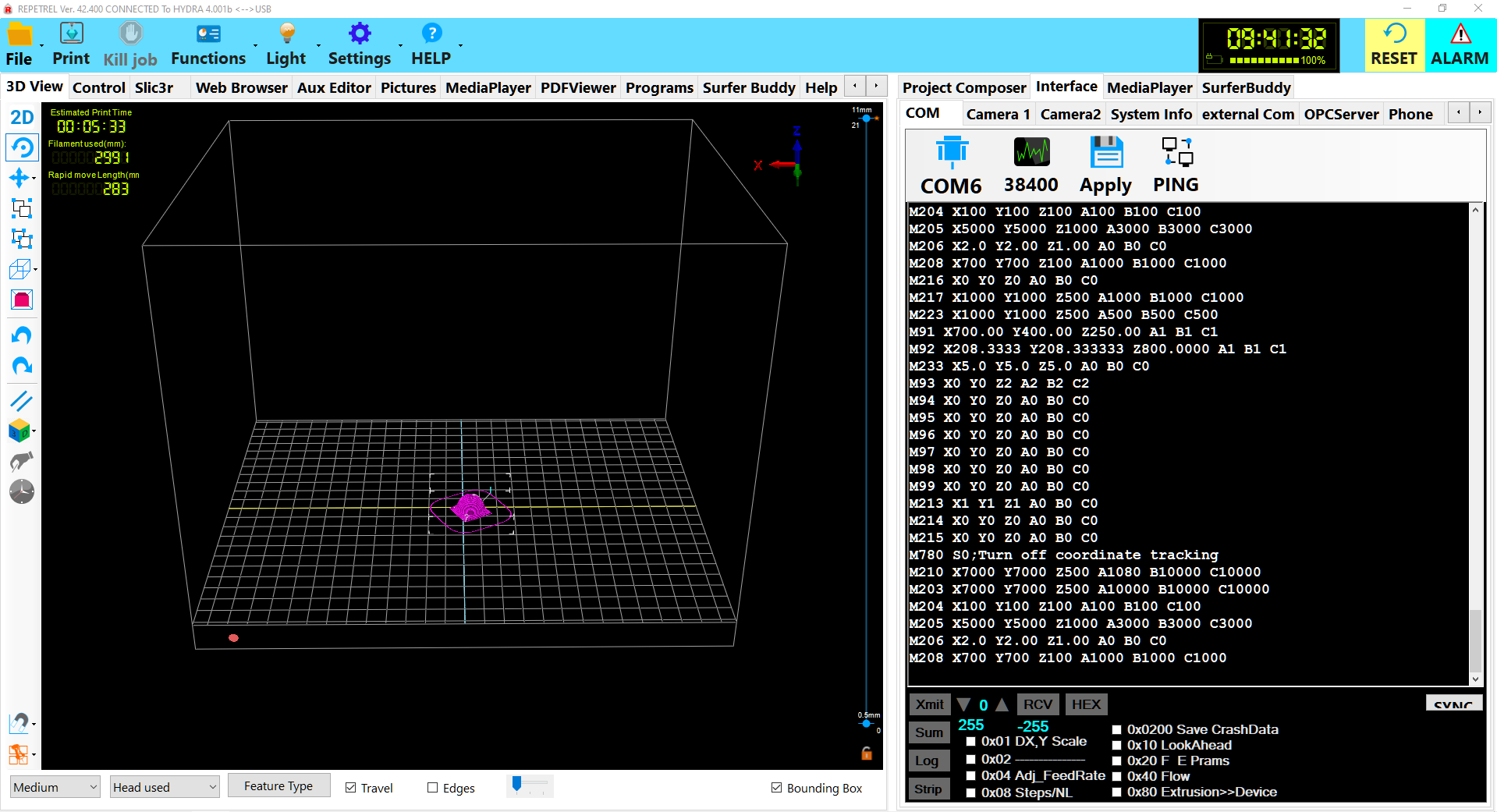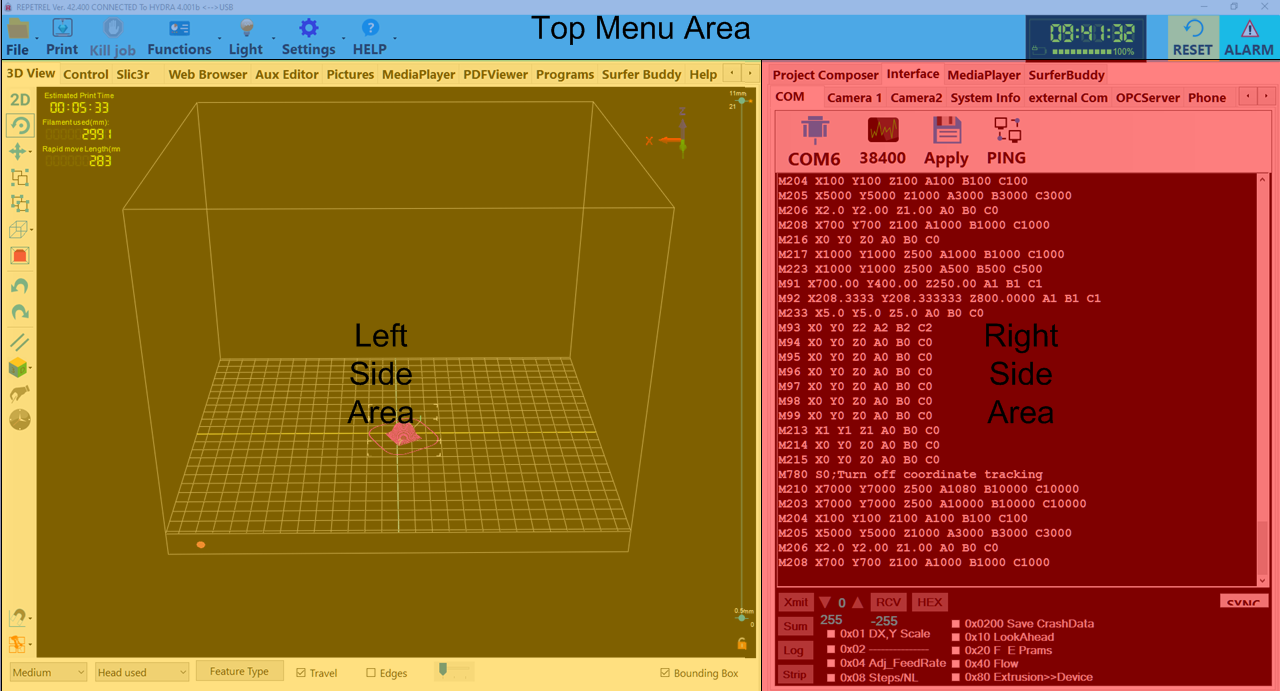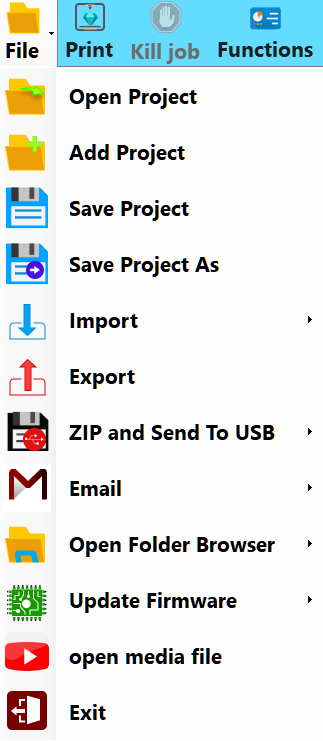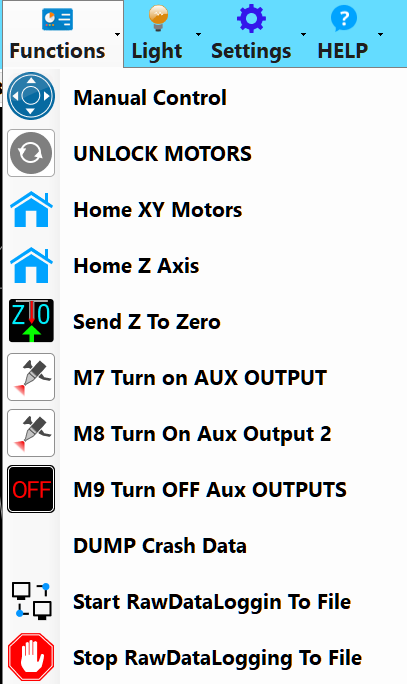Repetrel
This page describes and explains the Repetrel software. To download and install the software, please see the [downloads page].
Repetrel is the name of our proprietary software which runs our equipment. It is based on an older, publicly available version of Repetier Host.
Versions
Repetrel version 2.555 was released in August, 2015, and is available [here].
Repetrel version 2.482 was released in July, 2015.
Repetrel version 1.85 was released in September, 2014.
Repetrel version 1.6 was released in July, 2014.
Repetrel version A33 was released in 2013.
Interface
The Repetrel interface is divided into three main sections: the Top Menu Area, the Left Side Area, and the Right Side Area:
These are explained in detail in the subsequent sections:
Top Menu Area
The content of the Top Menu Area is constant and always visible, and has the following buttons/menus:
File
The File menu (shown to the right) has the following options:
- Open Project will open a HyProj (Hyrel Project) on a blank build area, including multiple elements as scaled/rotated/positioned.
- Add Project will add another HyProj to the current build area.
- Save Project will save all elements as displayed as a HyProj.
- Save Project As will save the HyProj as displayed with a name and location of your choosing.
- Save As has the following submenu options:
- STL will save your currently selected STL file with a name and location of your choosing.
- Gcode will save your currently selected Gcode file with a name and location of your choosing.
- Job will save your...
- Import has the following submenu options:
- Slic3r has the following submenu options:
- All Recipes will import All of our Slic3r recipes into their default locations, overwriting anything with the same names.
- All Print Recipes will import our Print recipes into their default locations, overwriting anything with the same names.
- All Printer Recipes will import our Printer recipes into their default locations, overwriting anything with the same names.
- All Filament Recipes will import our Filament recipes into their default locations, overwriting anything with the same names.
- STEP IGES FILE will allow you to designate a single STEP or IGES file to be loaded to be processed to generate gcode.
- FLATCAM FILE will allow you to designate a single Flatcam file to be loaded to be processed to generate gcode.
- Slic3r has the following submenu options:
- Export will...
- Zip and Send To USB has the following submenu options:
- REPETREL will...
- SLIC3R will...
- Slic3r Recipes will...
- Screen Shot will...
- Project with Source Files will...
- Screen Shot To Project Folder will...
- Project Gcode will...
- Email has the following submenu options:
- Slic3r Settings will...
- Project will...
- Contact Manager will...
- ScrenShot will ...
- Open Folder Browser has the following submenu options:
- Last Part Gcode Folder will open the directory from which the last gcode file was opened.
- Last Part STL Folder will open the directory from which the last STL file was opened.
- Repetrel/Bin will open the C:\repetrel\bin directory.
- Default Network Location will open your default network location.
- Slic3r Recipes has the following submenu options:
- Print Recipes will open C:\Users\Hyrel\AppData\Roaming\Slic3r\print.
- Printer Recipes will open C:\Users\Hyrel\AppData\Roaming\Slic3r\printer.
- Filament Recipes will open C:\Users\Hyrel\AppData\Roaming\Slic3r\filament.
- Update Firmware has the following submenu options:
- HotHead Controller will launch the application to flash new firmware on your 103 hothead/hotbed controllers.
- 407 Motion Controller will launch the application to flash new firmware on your 407 motion controller.
- Exit will close and exit the Repetrel program.
The Print button will cause the printer to commence executing the first gcode file in your treeview.
Kill job
The Kill job button will cause the printer to cancel the gcode currently running.
Functions
The Functions menu (shown to the right) has the following options:
- Manual Control will bring the Control Tab to the foreground of the Left Side Area.
- UNLOCK MOTORS will disengage (unlock) the motors controlling X, Y and Z positioning, allowing for manual movement.
- Home XY Motors will send the following commands:
- G28 X0 Y0 - this sends the X and Y to the home position;
- G92 X0 Y0 - this resets the home location to the current position; and
- G0 X0 Y0 - this tells the X and Y to move to the home position (where they already are).
- Home Z Axis does nothing at present.
- Send Z to Zero... will send a G0 Z0 command, sending the bed and/or yoke in the Z axis to the programmed Z position.
Left Side Area
The content of the Left Side Area is dynamic, changing depending on which of the Left Side Tabs you have selected:
Right Side Area
The content of the Right Side Area is dynamic, changing depending on which of the Right Side Tabs you have selected: