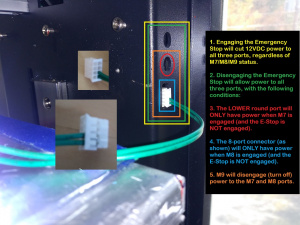Gcode
Everything your Hyrel 3D Printer does is done by executing GCode, whether you are aware of it or not. While most of it is specified in your gcode file, some of it is sent to the printer before the file is executed; this includes setting flow rates, prime/unprime (advance/retract) settings, and default speeds.
Please note that there are many flavors of gcode, and while most have the same (or very similar) G0-G100 and M0-M100, codes above 100 are largely nonstandard.
It is important to remember that different variable letters can have different meanings, depending on the G- or M- code being used - especially the T value.
At the bottom of the page is a chart with all these codes ordered numerically.
Below, I will explain those gcodes about which we get the most questions.
Understanding the T
The use of T commands and variables changes greatly (for the better) with the jump to version 5 from the previous versions.
Please see T_v4 for the old way.
Please see T_v5 for the new (current) way.
We will use a T# in the descriptions below to avoid confusion
Controlling Movement
G0 Rapid Move
G0 is a rapid positioning move. It is not a working move, meaning that your equipment will not be printing, milling, lasering, or doing any other active work during a G0 move. G0 is intended to move your tool to a new position, where the work will happen. Accordingly, G0 movement speeds are set in your configuration settings, rather than being specified in your gcode file.
Special note: a G0 command will take an F variable as a nonpersistent, one-time velocity setting.
Usage
G0 Xn Yn Zn An Bn Fn
Parameters
Xn is the new X position to move to Yn is the new Y position to move to Zn is the new Z position to move to An is the new A position to move to Bn is the new B position to move to Fn is the feed rate or travel speed to use. Only on G0 is it not persistent
Any values not stipulated remain unchanged.
Note: These positioning values can be absolute or relative to the last position; which depends on whether you are running on G90 absolute positioning or G91 relative positioning. Absolute is the default and should be used in the majority of cases.
Note: All Hyrel printers have built-in support for three axes. Hyrel model 16A and EHR printers may be expanded to five; an additional axis on each machine is reserved for E values.
Example
G0 X50 Y75 Z10
This command is decoded and executed by the printer as follows:
- G0 (rapid (nonprinting) straight line move from the current location to)
- X50 (50mm in the X)
- Y75 (75mm in the Y)
- Z10 (10mm in the Z)
- (no change in A)
- (no change in B)
- (no change in F, use settings-specified feed rate)
G1 Working Move
G1 is a working move, during which you may be printing, milling, lasering, or doing other active work - provided an E (extrude) value is given. In native mode (if you don't add M229 E1 Dn, the value of Extrusion rate E will be ignored, but E will trigger a working or printing move. In E-value mode (by adding M229 E1 Dn, the slicer-determined E value will be used to control material flow. G1 moves are made at the rate indicated by the F (feed rate) value; if no F value is specified, the last F value set will be used.
Usage
G1 Xn Yn Zn An Bn Fn Sn
Parameters
Xn is the new X position to move to Yn is the new Y position to move to Zn is the new Z position to move to An is the new A position to move to Bn is the new B position to move to Hn is the stored head offset to apply (see M660 to store offsets) Fn is the feed rate or travel speed to use. Only on G0 is it not persistent Sn is a one-time (non-persistent) material flow rate multiplier (rarely used) applied to this move only
Any values not stipulated remain unchanged.
Note: These positioning values can be absolute or relative to the last position; which depends on whether you are running on G90 absolute positioning or G91 relative positioning. Absolute is the default and should be used in the majority of cases; there will be problems with an entire model sliced in relative mode. Relative is intended for special operations like drilling holes.
Note: All Hyrel printers have built-in support for three axes. Hyrel model 16A and EHR printers may be expanded to five; an additional axis on each machine is reserved for E values.
Example
G1 X50 Y75 E1 F1800 H2
This command is decoded and executed by the printer as follows:
- G1 (working speed straight line move from the current location to)
- X50 (50mm in the X)
- Y75 (75mm in the Y)
- (no change in A)
- (no change in B)
- E1 (while extruding)
- F1800 (moving at 1800mm/min)
- H2 (invoking offsets stored in register H2)
- (no temporary scaling)
G2 Clockwise Arc
A G2 move specifies a clockwise arc (or complete circle) from the current position to position X, Y by following an arc about the center point (X+I, Y+J).
Usage
G2 Xn Yn In Jn Fn En Sn
Parameters
Xn is the new X position to move to Yn is the new Y position to move to In is the relative X position of the center about which to arc Jn is the relative Y position of the center about which to arc Fn is the Feed rate (travel speed) at which to execute this move. En indicates a working or printing move Sn dictates how many segments are used to create the arc (or circle); 0.33333 mm is the default value S values less than 3.0 dictate the length in mm of each segment for this element S values of 3.0 or more dictate how many total segments comprise this element - only allowed on complete circles of 360°
Any values not stipulated remain unchanged. Since all STL models are, by definition, a series of triangles and your slicer will not generate G2 commands from STL files. If you are editing a G2 move into a file running M229 (E values), you will want to jump out of "E-value mode" for this element.
Example
G2 X50 Y75 I15 J20 E1 F1800
This command is decoded and executed by the printer as follows:
- G2 (working speed clockwise arc/circle move from the current location to)
- X50 (50mm in the X)
- Y75 (75mm in the Y)
- (centered about a point located)
- I15 (15mm further in the X)
- J20 (20mm further in the Y)
- E1 (while extruding)
- F1800 (moving at 1800mm/min)
Example
G2 X50 Y75 I15 J20 E1 S6
This command is decoded and executed by the printer as follows:
- G2 (working speed clockwise arc/circle move from the current location to)
- X50 (50mm in the X)
- Y75 (75mm in the Y)
- (centered about a point located)
- I15 (15mm further in the X)
- J20 (20mm further in the Y)
- E1 (while extruding)
- (using previously established F rate)
- S6 (made up of six sides - resulting in a hexagon with one point at the origin, with all corners inscribed on the circle)
G2.1 Spiral CW Arc1
Placeholder - spiral in/out
G2.2 Spiral CW Arc2
Placeholder - spiral in/out
G2.3 3-Space CW Arc
Placeholder - arc on an arbitrary plane
G3 Counterclockwise Arc
Please refer to G2, above, for details. All options are identical, with the exception of direction (counterclockwise).
G3.1 Spiral CCW Arc1
Placeholder - spiral in/out
G3.2 Spiral CCW Arc2
Placeholder - spiral in/out
G3.3 3-Space CCW Arc
Placeholder - arc on an arbitrary plane
G4 Timed Pause
G4 is a pause for a set number of seconds (S) or milliseconds (P).
Usage
G4 [ Sn | Pn ]
Parameters
Sn is the number of Seconds to pause Pn is the number of Milliseconds to pause
You may use S or P, or if you use both, the total value will be the pause duration.
Example
G4 S0.5
This command is decoded and executed by the printer as follows:
- G4 (Timed pause)
- S0.5 (0.5 seconds)
Example
G4 P500
This command is decoded and executed by the printer as follows:
- G4 (Timed pause)
- P500 (500 milliseconds)
G16 Arc Plane: Any
G16 permits free-form designation of points in space, without limiting them to an axial plane.
G16 through G19 only apply to G2.x and G3.x commands, and define the plane on which the element will be created.
Usage
G16
Parameters
N/A
Example
G16
This command is decoded and executed by the printer as follows:
- G16 (allow element in any orientation)
G17 Arc Plane: XY
G17 restricts this element to the X/Y plane.
G16 through G19 only apply to G2.x and G3.x commands, and define the plane on which the element will be created.
Usage
G17
Parameters
N/A
Example
G17
This command is decoded and executed by the printer as follows:
- G17 (restrict element to X/Y plane)
G18 Arc Plane: XZ
G18 restricts this element to the X/Z plane.
G16 through G19 only apply to G2.x and G3.x commands, and define the plane on which the element will be created.
Usage
G18
Parameters
N/A
Example
G18
This command is decoded and executed by the printer as follows:
- G18 (restrict element to X/Z plane)
G19 Arc Plane: YZ
G19 restricts this element to the Y/Z plane.
G16 through G19 only apply to G2.x and G3.x commands, and define the plane on which the element will be created.
Usage
G19
Parameters
N/A
Example
G19
This command is decoded and executed by the printer as follows:
- G19 (restrict element to Y/Z plane)
M0 Stop Until Resume
M0 is a stop until resume command; text listed after a semicolon will be displayed, and clicking the Play button (which replaces the Pause button) will cause the job to resume. Note that all lines will be truncated at 100 characters.
- ; All text following the ; will be echoed to the print mask (Control Tab).
Additionally, an M0 command can also take the following parameters, and so will pause and then:
Usage
M0 [ SAY | PIC | VID | SEND | BEEP | SHELL ]
Parameters
SAY sample message - the computer will use built-in text-to-speech to echo the message over the speaker(s) PIC C:\sample.jpg - the computer will display the image at the specified location VID C:\sample.mp4 - the computer will play the video at the specified location SEND sample message - the computer will send the message to the Aux port if connected BEEP - the computer will sound s beep SHELL C:\program.exe - the computer will execute the file at the specified location
Note that multiple options can be combined.
Example
M0
This command is decoded and executed by the printer as follows:
- M0 (Pause until Resume)
Example
M0 ; SAY Hello Wilbur ; PIC C:\mr_ed.png
This command is decoded and executed by the printer as follows:
- M0 (Pause until Resume)
- SAY Hello Wilbur (Announce Text: Hello Wilbur)
- PIC C:\mr_ed.png (Display Image: C:\mr_ed.png)
M203 Set G0 Speed
M203 will redesignate the rate at which G0 movements are executed. If undeclared, the values stored in Repetrel for your equipment will be used. These can be changed under Settings > Printer, on the Printer tab. The values set on your unit are set based on testing; exceed them at your own risk.
Usage
M203 Xn Yn Zn An Bn
Parameters
Xn is the new speed in the X axis for G0 moves Yn is the new speed in the Y axis for G0 moves Zn is the new speed in the Z axis for G0 moves An is the new speed in the A axis for G0 moves Bn is the new speed in the B axis for G0 moves
Example
M203 Y2000
This command is decoded and executed by the printer as follows:
- M203 (Set G0 Speed)
- (X remains unchanged)
- Y2000 (Y axis: 2000mm/min)
- (Z remains unchanged)
- (A remains unchanged)
- (B remains unchanged)
Controlling Temperature
What's Hotbed 2 and Chamber 2? Well, our Hydra models have room to have a second hotbed, which could be a smaller, higher temperature hotbed, or a sub-ambient chilled bed, or even a High Resolution hotbed. And we've talked about having a smaller chamber inside the primary chamber, to bring the air around the print (but not the head) to much higher temperatures; call for details.
M104 Set Extruder Temperature
M104 sets the extruder temperature but does not pause the printer.
Usage
M104 Sn T#
Parameters
Sn is the new set temperature in °C T# is the tool assignment for this temperature command
Example
M104 T# S75
This command is decoded and executed by the printer as follows:
- M104 (Set Cooling/LEDs)
- T# (target head)
- S75 (to 75°C)
M106 Set Cooling Fan / LED / Clench
M106 sets the cooling fan (or crosslinking LEDs) speed (or intensity). This also turns on the Quiet Storm fan.
Usage
M106 Cn
or
M106 T# Sn
or
M106 T# Pn
Parameters
T# is the target head Sn is the percent of duty cycle for the cooling fan (or LEDs) Cn is the range (0-100 or 0-255) that we will use; if unspecified, the default is C100 (use C255 to be compatible with most slicers) Pn is the percent of duty cycle for the cooling fan (or LEDs) to come on only during extrusion moves
Example
M106 C255
This command is decoded and executed by the printer as follows:
- M106 (Set Cooling/LEDs)
- (on all tools)
- (no speed)
- C255 (of range 0-255)
Note, with this command, all following M106 commands for the rest of this print job will be based on this range (unless specified with a new C value).
Example
M106 T# S50
This command is decoded and executed by the printer as follows:
- M106 (Set Cooling/LEDs)
- T# (target head)
- S50 (target value of 50)
- (previously defined (or default 0-100) range)
Example
M106 T# P100
This command is decoded and executed by the printer as follows:
- M106 (Set Cooling/LEDs)
- T# (target head)
- P100 (during extrusion moves at 100% duty cycle
But Davo, I want to cure a certain spot for 10 seconds with every layer change; how do I do this?
Easy. Edit your slicer recipe to add the following code after layer changes (edit as needed for duration, intensity, or position):
;---- BEGIN COD CODE G91 ; relative moves G0 Z5 ; drop bed G90 ; absolute moves G0 X130 Y110 ; move into position M106 S100 T# ; turn on T# UV at 100% G1 X140 Y110 F100 ; move 10 mm in the X at 100 mm/min G1 X140 Y120 F100 ; move 10 mm in the Y at 100 mm/min G1 X130 Y120 F100 ; move -10 mm in the X at 100 mm/min G1 X130 Y110 F100 ; move -10 mm in the Y at 100 mm/min M106 S0 T# ; turn off T# UV (set it to 0%) ;--- END COD GCODE
These commands are decoded and executed by the printer as follows:
- G91 (Use relative moves)
- G0 (Non-working move)
- Z5 (+5 mm in the Z)
- G90 (Use absolute moves)
- G0 (Non-working move)
- X130 (To position X130)
- Y110 (To position Y110)
- M106 (Set Aux (UV))
- S100 (100% duty)
- T# (On target head)
- G1 (Working (printing) move)
- X140 (To position X140)
- Y110 (To position Y110
- F100 (At 100 mm/min)
- G1 (Working (printing) move)
- X140 (To position X140)
- Y120 (To position Y120
- F100 (At 100 mm/min)
- G1 (Working (printing) move)
- X130 (To position X130)
- Y120 (To position Y120
- F100 (At 100 mm/min)
- G1 (Working (printing) move)
- X130 (To position X130)
- Y110 (To position Y110
- F100 (At 100 mm/min)
- M106 (Set Aux (UV))
- S0 (0% duty)
- T# (On target head)
M107 Stop Cooling Fan / LEDs
M107 turns off the cooling fan (or crosslinking LEDs); this is essentially the same as an M106 S0 (setting it to 0 percent). This will also turn off the Quiet Storm fan.
Usage
M107 Tn
Parameters
Tn (target head)
Example
M107 T#
This command is decoded and executed by the printer as follows:
- M107 (Set Cooling/LEDs to 0%)
- T# (target head)
M109 Wait for Temp
M109 waits for the extruder to reach temperature, with an option to also set the temperature. Remember, we have both heated and chilled (sub-ambient) heads as options.
Usage
M109 T# Sn Hn Cn Ln Un Rn
Please use EITHER (H and/or C) OR (L and/or U) OR (R) with your M109 command.
Parameters
T# is the target head Sn (optional) is the new set temperature in °C; if omitted, no new target temperature is set Hn if present, is the low-end (or "heat up to") absolute temperature after which we stop pausing Cn if present, is the high-end (or "cool down to") absolute temperature after which we stop pausing Ln if present, is the lower-end relative temperature difference from set temp after which we stop pausing Un if present, is the upper-end relative temperature difference from set temp after which we stop pausing Rn if present, is how close the relative temperature needs to be to the set temp to end the pause
Think of Sn as the target temperature, but once the target is between Cn (or Ln) and Hn (or Un), the pause is over (but the Sn is still the set temp to reach. You can use Hn or Ln, but not both. You can use Cn or Un, but not both.
Example 1
M109 T# S240
This command is decoded and executed by the printer as follows:
- M109 (wait for temp)
- T# (target head)
- S240 (and set temp to 240°C)
Example 2
M109 T# S240 R5
This command is decoded and executed by the printer as follows:
- M109 (wait for temp)
- T# (target head)
- S240 (and set temp to 240°C)
- R5 (but end the wait once the target's temperature is within 5°C of the set point)
Example 3
M109 T# S240 H230
This command is decoded and executed by the printer as follows:
- M109 (wait for temp)
- T# (target head)
- S240 (and set temp to 240°C)
- H230 (but end the wait once the target's temperature reaches 230°C)
Example 4
M109 T# S240 L10 U5
This command is decoded and executed by the printer as follows:
- M109 (wait for temp)
- T# (target head)
- S240 (and set temp to 240°C)
- L10 (but end the wait once the target's temperature reaches 10°C below the set point)
- U5 (or end the wait once the target's temperature reaches 5°C above the set point)
Note: this wait ends when the target's temperature is anywhere between 230°C and 245°C
Example 5
M109 T# S0 R5
This command is decoded and executed by the printer as follows:
- M109 (wait for temp)
- T# (target head)
- S0 (to 0°C)
- R5 (but end the wait once the target's temperature is +/-5°C of the set temperature)
Example 6
M109 R10
- M109 (wait for temp)
- (no T# - use head with current focus)
- R10 (to get +/-10°C of set temperature)
M116 UNUSED
M116 is not recognized by Repetrel.
On some other printers, this will cause the printer to pause until all set temperatures are reached.
M140 Set Bed Temperature
M140 sets the bed temperature (without waiting for the new temperature to be reached).
Usage
M140 Sn T#
Parameters
Sn is the new set temperature in °C T# is the target bed (default is the primary bed)
Example
M140 S75
This command is decoded and executed by the printer as follows:
- M140 (set bed temperature)
- S75 (to 75°C)
- (on primary bed)
M141 Set Chamber Temperature
M141 sets the chamber temperature (without waiting for the new temperature to be reached).
Usage
M141 Sn Tn
Parameters
Sn is the new set temperature in °C Tn is the target chamber (default is the primary chamber)
Example
M141 S75
This command is decoded and executed by the printer as follows:
- M141 (set chamber temperature)
- S75 (to 75°C)
- (on primary chamber)
M190 Set Bed Temp, Wait
M190 sets the bed temperature and pauses the printer until the bed reaches that temperature. Remember, we have both heated and chilled (sub-ambient) heads and beds as options.
Usage
M190 T# Sn Hn Cn
Parameters
T# is the target bed (default is T91, the primary bed) Sn is the new set temperature in °C Hn if present, is the low-end temperature after which we stop pausing Cn if present, is the high-end temperature after which we stop pausing
Think of Sn as the target temperature, but once the target is between Hn and Cn, the pause is over (but the Sn is still the set temp to reach.
Example
M109 S180
This command is decoded and executed by the printer as follows:
- M190 (wet temp and wait)
- (primary bed)
- S180 (to 180°C)
Example
M109 S180 H165
This command is decoded and executed by the printer as follows:
- M190 (wet temp and wait)
- (default bed)
- S240 (to 240°C)
- H165 (but end the wait once the target reaches 230°C)
M191 Set Chamber Temp, Wait
M191 sets the chamber temperature and pauses the printer until the chamber reaches that temperature.
Usage
M191 Sn Tn
Parameters
Sn is the new set temperature in °C Tn is the target chamber (default is T91, the primary chamber)
Example
M191 S75
This command is decoded and executed by the printer as follows:
- M191 (set chamber temperature and wait until it is reached)
- S75 (to 75°C)
- (on primary chamber)
Controlling Material Flow
You can specify flow rate variables in your gcode; we do not do this by default, but take these values from the head itself. Any values you stipulate in your gcode will supersede the values stored on the head. With our recipes the slicing program generates gcode which dictates temperature and movement commands and indicates which moves should dispense material (a G1 move with an E value).
However, we have two different ways to control flow.
- If you use M229 E1 D1 we will use the E values generated by the slicer. This allows for varying extrusion widths and layer thicknesses (on the same layer - as with support material). This is how just about all slicers and printers work.
- If you do not use that command, we do not use that E value (except to distinguish printing from non-printing moves) we calculate for flow based purely on travel speed, declared layer thickness, and nozzle diameter. This is explained at http://hyrel3d.net/wiki/index.php/Flow_Rate
When a head is loaded, it sends this flow data (how to calculate flow, as well as how much to prime and unprime (advance and retract) material when transitioning between printing and non-printing moves - and even how many primes or unprimes to do in conjunction with a tool change.
In this way, the very same gcode (with temperature changes) can be used with any material, provided you are using the same physical parameters that the model was sliced for.
G10 UNUSED1
G10 is not recognized by Repetrel.
On some other printers, this will set tool offsets; we do this via M6.
On some other printers, this will do a retract; we do this via M721.
G11 UNUSED
G11 is not recognized by Repetrel.
On some other printers, this will do an advance or unretract; we do this via M722.
M82 Absolute E-Values
M82 stipulates that henceforth, the extrusion positioning (E values) will be calculated from the original (0) point.
Note, this only works on v4 and later, when E values are enabled via M229.
Usage
M82
Parameters
N/A
Example
M82
This command is decoded and executed by the printer as follows:
- M82 (use absolute E values)
M83 Relative E-Values
M83 stipulates that henceforth, the extrusion positioning (E values) will be calculated from the relative (last used) point.
Note, this only works on v4 and later, when E values are enabled via M229.
Usage
M83
Parameters
N/A
Example
M83
This command is decoded and executed by the printer as follows:
- M83 (use relative E values)
M221 Set Flow Rate
M221 sends information to the printer about material flow.
Usage
M221 Pn Sn Wn Zn Tn
Parameters
Pn is the number of pulses on the motor to dispense 1 μl (microliter) of material; Sn is the direct flow multiplier (to allow for undersized or oversized stock; Wn is the width of the cross section of the volume to fill; Zn is the height (layer thickness) of the cross section of the volume to fill; and Tn is the tool (head) to which these values will be applied.
Example
M221 S1.0 T# P77 W0.5 Z0.3
This command is decoded and executed by the printer as follows:
- M221 (set flow rate)
- S1.0 (flow multiplier of 1.0)
- T# (target head)
- P77 (77 pulses per microliter)
- W0.5 (0.5mm nozzle)
- Z0.3 (0.3mm layer thickness - note that your gcode M756 will overwrite this value)
M229 Use E Values
Starting with version 4, Hyrel will begin to enable the use of E-values in your gcode. Variable extrusion width and support/infill thickness slicers, rejoice! Note, calculations are done for every single move individually.
Usage
M229 En Dn Sn
Parameters
En can be 0 (native flow calculation) or 1 (use E values) Dn how directed to head; see below D0 on head controller directly; constant flow, not adjusted for motion acceleration/deceleration D1 on motion controller, sent to head via CANBUS and adjusted for motion acceleration/deceleration D2 on motion controller, sent to head via C axis step pin and adjusted for motion acceleration/deceleration D3 on motion controller, sent to head via CANBUS and C axis and adjusted for motion acceleration/deceleration Sn sets a threshold in seconds; isolated non-printing moves below this threshold will not trigger unprime/prime actions
Note: E1 D0 is an illegal combination.
Example 1
M229 E1 D1
This command is decoded and executed by the printer as follows:
- M229 (E values)
- E1 (enabled)
- D1 (flow calculations directed via CANBUS and adjusted to motion acceleration/deceleration)
Above is the default way to enable E values.
Example 2
M229 E0 D0
This command is decoded and executed by the printer as follows:
- M229 (E values)
- E0 (disabled)
- D0 (flow calculations on head controller)
Above is the default way to ignore E values, and is how v3 and earlier releases work.
Example 3
M229 E0 D1
This command is decoded and executed by the printer as follows:
- M229 (E values)
- E0 (disabled)
- D1 (flow calculations directed via CANBUS and adjusted to motion acceleration/deceleration)
Example 4
M229 E0 D0 S0.02
This command is decoded and executed by the printer as follows:
- M229 (E values)
- E0 (disabled)
- D0 (flow calculations on head controller)
- S0.02 (isolated non-printing moves of under 0.02 seconds will not trigger unprime/prime actions)
M721 Set Unprime Values
M721 sends information to the printer about how much material to unprime when a transition from printing move to non-printing move is detected.
Usage
M721 Sn En Pn T# In
Parameters
Sn is the speed at which unprime moves should be executed; this is normally 10,000 En is the number of pulses on the feed (extrusion) motor to execute; this varies greatly among materials Pn is the number of milliseconds relative to the end of the move to begin the unprime (retract) action; a negative number initiates this before the end of the move Tn is the target head In is the flag for executing an Immediate action; so M721 I1 would execute an unprime with the previously specified values at that point in the gcode.
Example 1
M721 S10000 E100 P-15 T#
This command is decoded and executed by the printer as follows:
- M721 (unprime)
- S10000 (set rate to 10,000 pps)
- E100 (set pulses to 100)
- P-15 (set dwell to 15ms before end of print move )
- T# (on target head)
- (but no immediate execution; execute when needed)
Example 2
M721 T# I1
This command is decoded and executed by the printer as follows:
- M721 (unprime)
- T# (on target head)
- I1 (now)
M722 Set Prime Values
M722 sends information to the printer about how much material to prime (advance) when a transition from non-printing move to printing move is detected. This is done primarily to compensate for an earlier unprime (retract), to prep the head to be ready to dispense.
Usage
M722 Sn En Pn T# In
Parameters
Sn is the speed at which unprime moves should be executed; this is normally 10,000 En is the number of pulses on the feed (extrusion) motor to execute; this varies greatly among materials Pn is the number of milliseconds to dwell relative to the start of the move to allow for the prime (advance) action Tn is the target head In is the flag for executing an Immediate action; so M722 I1 would execute a prime with the previously specified values at that point in the gcode.
Example
M722 S10000 E100 P-15 T#
This command is decoded and executed by the printer as follows:
- M721 (prime)
- S10000 (set rate to 10,000 pps)
- E100 (set pulses to 100)
- P-15 (set dwell to 15ms before end of print move )
- T# (on target head)
- (but no immediate execution; execute when needed)
Example
M722 T# I1
This command is decoded and executed by the printer as follows:
- M722 (prime)
- T# (on target head)
- I1 (now)
M723 Set Manual Flow
M723 tells the designated extruder(s) to advance material for the specified number of pulses (on the motor) at the specified rate, regardless of any X/Y/Z movement. It is normally used only during manual operation, not during gcode execution. It can be used after moving to a location to dispense a set amount of material (like depositing material into reservoirs).
M723 is also used to activate and set speed on the stirring apparatus on the DMH dynamic mixing head.
Usage
M723 Sn En T#
Parameters
S is the speed at which the motor should advance, in pulses per second (default: 500); E is the number of pulses on the feed (extrusion) motor to execute (default: 65535); T# is the target head
Example
M723 S500 E65535 T#
This command is decoded and executed by the printer as follows:
- M723 (start manual feed)
- S500 (at 500 pulses per second)
- E65535 (for 65535 pulses (default))
- T# (target head)
M728 Set Motor Current Boost Control
M728 will set the motor current boost; default is 0.
Usage
M728 Sn T#
Parameters
Sn is the new set temperature in °C T# is the target head (or device)
Example
M728 T# S0
This command is decoded and executed by the printer as follows:
- M728 (set motor current boost)
- T# (target head)
- S0 (off)
M756 Set Height for Flow
M756 will overwrite the Z value from the M221 command, allowing you to calculate flow for thinner or thicker layers. We declare M756 at the beginning of every layer; normally, they are all the same (unless you sliced for varying layer thicknesses).
Note: this command is ignored if you are using M229 E1 D1 to enable use of E values.
Usage
M756 Sn
Parameters
Sn is the layer thickness in mm for flow calculations
Example
M756 S0.125
This command is decoded and executed by the printer as follows:
- M756 (set layer height for flow calculations)
- S0.125 (at 0.125mm)
Controlling Position and Offsets
The following commands define if new positioning data is defined in inches (G20) or mm (G21); or from the origin (G90) or from the present location (G91). They also stipulate the offsets from one head to another (M6), and how to invoke that offset (T).
G10 UNUSED2
G10 is not recognized by Repetrel.
On some other printers, this will set tool offsets; we do this via M6.
On some other printers, this will do a retract; we do this via M721.
G20 Set Units to Inches
G20 declares that henceforth, measurements will be given in inches.
Working with G20 is experimental and unsupported on Hyrel equipment. Use at your own risk.
Usage
G20
Parameters
N/A
Example
G20
This command is decoded and executed by the printer as follows:
- G20 (set units to inches)
G21 Set Units to Millimeters
G21 declares that henceforth, measurements will be given in mm.
Usage
G21
Parameters
N/A
Example
G21
This command is decoded and executed by the printer as follows:
- G21 (set units to milimeters)
G28 Send X, Y to Physical Home
G28 sends the X and/or Y axes to the sensor-defined physical home position, regardless of logically set 0,0, then pop-off and re-acquire the sensor threshold at a slower rate. This pop-off and re-acquire was implemented during v3.
After homing, a G28 also resets current offsets to 0 - including any may have been set with a G92 or an H (as defined in an M660 and invoked on a G1), performs a G53, and applies a head offset of 0 mm (as in an M6 O0).
Any axis not homed will have its position remain unchanged. We do not support intermediate positioning during homing.
Usage
G28 Xn Yn Zn An Bn I1
Parameters
X0 ensures that the X axis is homed Y0 ensures that the Y axis is homed Z0 ensures that the Z axis is homed A0 ensures that the A axis is homed B0 ensures that the B axis is homed
Example
G28 X0 Y0
This command is decoded and executed by the printer as follows:
- G28 (home axis)
- X0 (X axis to 0)
- Y0 (Y axis to 0)
- (Z remains unchanged)
- (A remains unchanged)
- (B remains unchanged)
G53 Clear Offsets
G53 sets the fixture offsets to (0,0,0,0,0). This takes no arguments or variables. It does not clear stored offset values.
Usage
G53
Parameters
N/A
Example
G53
This command is decoded and executed by the printer as follows:
- G53 (set fixture offsets to 0; no effect on H (head) offsets)
G54 - G59 - Set Offsets
G54, G55, G56, G57, G58, and G59 will each store and invoke fixture offsets in the X, Y, Z, A, and/or B axes for all subsequent moves. Any values not invoked will remain with their previous value (0 unless earlier specified otherwise). These offsets apply to all positioning until a new offset is applied, or a G53 is used to clear all offsets.
Note that this differs from an M6, where the offsets are only applied to a SINGLE tool position. These offsets are cumulative with M6 values.
Usage
G54 (... G59) Xn Yn Zn An Bn
Parameters
X is the offset in mm in the X axis Y is the offset in mm in the Y axis Z is the offset in mm in the Z axis A is the offset in mm in the A axis B is the offset in mm in the B axis
Example
G54 X30 Y-20
This command is decoded and executed by the printer as follows:
- G54 (set units to milimeters)
- X30 (add 30mm to all X positions)
- Y-20 (subtract 20mm from all Y positions)
- (no change to prior stored offsets)
Example
G55
This command is decoded and executed by the printer as follows:
- G55 (apply new fixture offsets)
- (no variable: use previous G55 values, or as stored under Settings > Printer > Fixture Offsets)
G90 Absolute Positioning
G90 stipulates that henceforth, the positioning will be calculated from the origin (0,0 point).
Usage
G90
Parameters
N/A
Example
G90
This command is decoded and executed by the printer as follows:
- G90 (use absolute positioning)
G91 Relatative Positioning
G91 stipulates that henceforth, the positioning will be calculated relative to the starting position.
Usage
G91
Parameters
N/A
Example
G91
This command is decoded and executed by the printer as follows:
- G91 (use relative positioning)
G92 Reset Coordinate Offsets
G92 resets the current position to the specified coordinates for all axes enumerated.
Usage
G92 Xn Yn Zn An Bn En
Parameters
Xn is the new value for the current X position Yn is the new value for the current Y position Zn is the new value for the current Z position An is the new value for the current A position Bn is the new value for the current B position En is the new value for the current E position
Example
G92 X0 Y50
This command is decoded and executed by the printer as follows:
- G92 (replace current values)
- X0 (present X position is 0)
- Y50 (present Y position is 50)
Example
G92 E0
This command is decoded and executed by the printer as follows:
- G92 (replace current values)
- E0 (present E position is 0)
G93 Clear Coordinate Offsets
G93 clears ALL offsets implemented via G92 command.
Usage
G93
Parameters
N/A
Example
G93
This command is decoded and executed by the printer as follows:
- G93 (clear coordinate offset values, all axes)
M6 Declare Head Offsets
M6 declares that a particular head holds a set of X, Y, and/or Z offsets, which will be invoked during a T (tool change) command. Repetrel reads this data from the heads, and sends it to the printer before the gcode file is loaded.
Usage
M6 Tn On Xn Yn Zn
Parameters
T is the Tool position for which these offsets are being set; O is the Offset position where these are being stored; X is the offset in the X axis; Y is the offset in the Y axis; and Z is the offset in the Z axis.
Example
M6 T11 O1 X20 Y-30 Z40
This command is decoded and executed by the printer as follows:
- M6 (Declare Head Offsets)
- T11 (far left slot)
- O1 (offset stored in register "O1")
- X20 (X+20)
- Y-30 (Y-30)
- Z40 (Z+40)
Note that this differs from a G54-G59, where the offsets are applied to EVERY tool position.
M660 Assign Tool Height Offset
Used with the High Resolution Engine (and other units which home away from O, like a CNC), an M660 declares that a particular head, when called upon, should print at the gcode-based Z position MODIFIED by this offset, since on these units, the Z-Zero is often BELOW the print surface. By default, this is ONLY used on the EHR (Engine, High Resolution)
NOTE: You MUST have a G28 Z0 in your header to run this M660 on the EHR.
- H is the Head position for which these offsets are being set;
- Z is the offset in the Z axis.
In your gcode, you will enter the M660 just before the first layer code. Example: M660 H2 Z28.2 ; set tool height for tool two (Z offset). On the first move of layer one (usually the Z move), you will add an H value so that this tool height is invoked.
Example, Before: G1 Z0.275 F360 ; move to next layer (0)
Example, After: G1 Z0.275 F360 H2 ; move to next layer (0) and invoke head Z offset for this tool
Here is an example:
M660 H2 Z28.2 ... G1 X50 Y75 E1 F1800 H2
This command is decoded and executed by the printer as follows:
- M660 (apply offset)
- H2 (store in register 2)
- Z28.2 (+28.2 to Z position)
- (there may be more commands before the G1 move invoking the H2)
- G1 (working speed straight line move from the current location to)
- X50 (50mm in the X)
- Y75 (75mm in the Y)
- E1 (while extruding)
- F1800 (moving at 1800mm/min)
- H2 (invoke offsets stored in register H2)
M703 Clone, Slave, or Parallel Heads
Clone, slave, or parallel printing, is when one head makes a normal print, and another head makes the exact same print at the same time.
We will normally execute a T command first, to establish the primary or master head (generally the one to the left). Then the M703 command, cloning or slaving another head to the first.
In the following example we have a five-position yoke; commands executed by the head in the far left slot will also be executed by both the center (third from left) and far right (fifth from left) slots:
T0 M703 T13 S11 M703 T15 S11
These commands are decoded and executed by the printer as follows:
- T0 - Assign commands to far left head (on yoke 1)
- M703 - Begin to Duplicate Commands:
- T13 - Tool position 3 will also execute commands
- S11 - Sent to position 1
- M703 - Begin to Duplicate Commands:
- T15 - Tool position 5 will also execute commands
- S11 - Sent to position 1
Note that only Hydra (16A) and High Resolution Engine (EHR) units have five tool positions; other models have four only. See Understanding the T at the top of this page for tool position nomenclature.
T Tool Change
T executes a tool change, invoking the parameters specified in the M6 sent from Repetrel to the printer at the job start. Do not confuse a T command with a T variable.
See the first entry on this page for details.
Lasers and UV Pens
The CO2 and Diode Lasers and the UV Pens require the following enabling codes:
M620 Enable Device
M620 enables the device, and takes the following parameters:
- E is a binary value, and should be 1 (or 1.0) to enable the laser; 0 will disable it.
- T is the tool position where the laser will be enabled. UV Pens and Diode lasers go in a normal tool position; the CO2 laser is always tool 41.
Here is an example:
M620 T13 E1
This command is decoded and executed by the printer as follows:
- M620 (enable/disable device)
- T13 (in the third slot from the left)
- E1 (enable (as opposed to disable with E0))
M621 Set Device Power (Laser)
M621 sets the power for the LASER (not the uv pen) and takes the following parameters:
- D is the duration, in seconds (only used for static exposures, not during moves)
- P is the power, in a value between 0 (min) and 100 (max).
- T is the tool position where the tool will be enabled. Diode lasers and UV Pens go in a normal tool position; the CO2 laser is always tool 41.
Here are examples:
M621 T12 P100
This command is decoded and executed by the printer as follows:
- M621 (activate tool)
- T12 (in the second slot from the left)
- P100 (at full power)
M621 T43 P64
This command is decoded and executed by the printer as follows:
- M621 (activate tool)
- T43 (CO2 Laser)
- P25 (at 25% power)
M621 T14 P0
This command is decoded and executed by the printer as follows:
- M621 (activate tool)
- T14 (in the fourth slot from the left)
- P0 (at 0 power (turn it off))
M623 Duration Emit (UV Pen or Laser)
M623 sets the power for the laser or UV pen, and takes the following parameters:
- D is the duration, in miliseconds (only used for static exposures, not during moves)
- P is the power, in a value between 0 (min) and 100 (max).
- T is the tool position where the tool will be enabled. Diode lasers and UV Pens go in a normal tool position; the CO2 laser is always tool 41.
- W is the watchdog timer; the default is 0.5 seconds, so we have to up this for longer sessions.
Here are examples:
M623 T12 P80 D500
This command is decoded and executed by the printer as follows:
- M623 (activate tool)
- T12 (tool slot second from the left)
- P80 (power 80%)
- D500 (duration 500 miliseconds)
M623 T12 P80 D10000 W10000
This command is decoded and executed by the printer as follows:
- M623 (activate tool)
- T12 (tool slot second from the left)
- P80 (power 80%)
- D10000 (duration 10 seconds)
- W10000 (watchdog timer 10 seconds)
Laser Examples
A sample of code for lasering will look like this:
G0 X100 Y100 F1000 ; move to start location at 1000 mm/min M620 T13 E1 ; enable device on third slot from the left M621 T13 P100 ; set light emission in vector mode (slot 3) to full power (100%) T2 ; toolchange to third slot from the left G1 X120 Y100 E1 ; emitting (printing) move 20mm from origin in X axis G1 X120 Y120 E1 ; emitting (printing) move 20mm from origin in Y axis G1 X120 Y130 ; non-emitting move 10mm from origin in Y axis G1 X140 Y130 E1 ; emitting move 20mm from origin in X axis ... (the rest of your lasering job) M620 T13 E0 ; disable device in third slot from the left <= should be before M30 command
UV Pen Examples
A sample of code for UV Curing will look like this:
G0 X100 Y100 F1000 ; move to start location at 1000 mm/min M620 T13 E1 ; enable device on third slot from the left M621 T13 P100 ; set light emission in vector mode (slot 3) to full power (100%) T2 ; toolchange to third slot from the left G1 X120 Y100 E1 ; emitting (printing) move 20mm from origin in X axis G1 X120 Y120 E1 ; emitting (printing) move 20mm from origin in Y axis G1 X120 Y130 ; non-emitting move 10mm from origin in Y axis G1 X140 Y130 E1 ; emitting move 20mm from origin in X axis ... (the rest of your curing job) M620 T13 E0 ; disable device in third slot from the left <= should be before M30 command
For more complex examples, see the UV_and_Clench page.
Spindle Tools
Machining and Spindle Tool commands. Note, we recommend using SimplyCAM.
You can review the 5-axis gcode we used for this video from here.
M3 Turn On Spindle (CW)
M3 tells the printer to activate (start) the spindle motor in the clockwise direction on the current head (if it has one), using the value set on the head for RPM. Note: S0 is the same as turning it off. Note: DO NOT CHANGE DIRECTION while the spindle is in motion.
M3 T26 F200 S50 ; turns the 3-phase spindle tool on, CW, with PWM at 200 Hz, at 50% M3 T11 F50 S100 ; turns the 1-phse spindle tool in slot 1 (far left) on, CW, with PWM at 50 Hz, at 100%
M4 Turn On Spindle (CCW)
M4 tells the printer to activate (start) the spindle motor in the counterclockwise direction on the current head (if it has one), using the value set on the head for RPM. Note: S0 is the same as turning it off. Note: DO NOT CHANGE DIRECTION while the spindle is in motion.
M4 T26 F200 S50 ; turns the 3-phase spindle tool on, CCW, with PWM at 200 Hz, at 50% M4 T11 F50 S100 ; turns the 1-phse spindle tool in slot 1 (far left) on, CCW, with PWM at 50 Hz, at 100%
M5 Turn Off Spindle
M5 tells the printer to deactivate (stop) the spindle motor on the current head (if it has one).
M5 T26 ; turns the 3-phase spindle tool off M5 T14 ; turns the 1-phase spindle tool in slot 4 off
G81 Peck Drilling
G81 tells the printer to move to a start position in X/Y and then in Z, and to make (if needed) repeated descents and retracts. This is used to make holes, especially deep holes. Note that the spindle tool is turned on with an M3 or M4 before this command, and turned off with an M5 after all work is done.
NOTE that an M660 offset must be set and applied BEFORE THIS COMMAND to allow for tool length.
G81 X100 Y75 I3 P3 Q-2 Z-7.5 F200 ; execute a pecking cycle
This command is decoded and executed by the printer as follows:
- G81 (begin pecking cycle)
- X100 Y75 (move to X/Y starting position X100 Y75)
- I3 (move to Z starting position Z3, which will be our greatest retract height)
- P3 (peck downward an additional 3mm at a time)
- Q-2 (retract upward 2mm after each peck (to clear debris))
- Z-7.5 (peck to a maximum depth of 7.5mm)
- F200 (working (drilling) travel speed of 200 mm/min)
- after this, the head will retract up to the I position (Z3 in this case) before moving on to the next line
Reporting
By default, temperature is reported every five seconds and position is reported every six seconds. These can be changed as follows:
M718 Status Reporting
M718 sets the automatic status reporting for extrusion rate and temperature, fan (or UV array) duty, and bed temperature.
Default seems to be once per five seconds; details to follow.
M719 Position Reporting
M719 sets the automatic status reporting for positioning.
Default seems to be once per second; details to follow.
Other
Other commands.
M7 Set Power On Aux 1
M7 sends 12VDC to auxiliary connection one. With no parameters, it is read as M7 S100 (on continuously).
- S takes a number between 0 and 100, and the power is enabled for that percentage of each minute. For example, M7 S75 would have power on for 3/4 of each second. If unspecified, default is S100.
- T takes a tool position assignment, so that when THAT head is actively dispensing, this connector will be on (at the S value, or at S100 if unspecified).
M7 S50 T13 ; would turn on M7 at 50% duty cycle when T13 is dispensing, and off at other times.
M8 Set Power On Aux 2
M8 sends 12VDC to auxiliary connection two. With no parameters, it is read as M8 S100 (on continuously).
- S takes a number between 0 and 100, and the power is enabled for that percentage of each minute. For example, M8 S75 would have power on for 3/4 of each second.
- T takes a tool position assignment, so that when THAT head is actively dispensing, this connector will be on (at the S value, or at S100 if unspecified).
M8 S50 T13 ; would turn on M8 at 50% duty cycle when T13 is dispensing, and off at other times.
M9 Turn Off All Aux
M9 cuts power to both auxiliary connections. It takes no parameters. It is equivalent to running M7 S0 and M8 S0.
M17 Engage Motors
M17 will apply power to all motors (positioning and extruder motors), locking them at their current postion; this prevents the bed and yoke from being pushed manually in the X and Y. This is the opposite of M17 and M84, and takes no parameters.
M18 Disengage Motors
M18 will cut power to all motors (positioning and extruder motors), unlocking them; this allows the motors to cool down (as they normally lock in place while still), as well as allowing one to manually push the bed and yoke in the X and Y. This is the opposite of M17 and identical to M84, and takes no parameters.
M30 End of Program
M30 tells the printer that this job is complete. It takes no parameters.
M84 Disable Motors
M84 will cut power to all motors (positioning and extruder motors), unlocking them; this allows the motors to cool down (as they normally lock in place while still), as well as allowing one to manually push the bed and yoke in the X and Y. This is the opposite of M17 and identical to M18, and takes no parameters.
M673 Set Y-arm Light
M673 sets the intensity of the Y-arm LEDs.
- S is the (percent of duty cycle, 0-100) for the LEDs
M790 New Layer Actions
M790 will trigger any associated new layer actions, which can include capturing an image from the designated camera. It takes no parameters.
M791 Snap Image
M791 will cause the camera selected under the Interface > Camera1 tab, if set to live video, to capture an image and save it to C:\Users\hyrel\Pictures\HyrelPrinterPictures\snap Shots\snap Shots, named pic#.png
M792 Execute Action
M792 takes one or more of the following keywords (ALL CAPS), and will behave as indicated below:
- SAY sample message - the computer will use built-in text-to-speech to echo the message over the speaker(s)
- PIC C:\sample.jpg - the computer will display the image at the specified location
- VID C:\sample.mp4 - the computer will play the video at the specified location
- SEND sample message - the computer will send the message to the Aux port if connected
- BEEP - the computer will sound s beep
- SHELL C:\program.exe - the computer will execute the file at the specified location
Note that multiple options can be combined. Example:
M0 ; SAY Hello Wilbur ; PIC C:\mr_ed.png
Chart of Codes
| Code | Supported | Brief Description |
|---|---|---|
| G0 | Yes | Rapid Move |
| G1 | Yes | Working Move |
| G2 | Yes | Clockwise Arc |
| G2.1 | Yes | Clockwise Arc |
| G2.2 | Yes | Clockwise Arc |
| G2.3 | Yes | Clockwise Arc |
| G3 | Yes | Counterclockwise Arc |
| [[#G3.1_Spiral_CCW_Arc1|G3.1]] | Yes | Counterclockwise Arc |
| G3.2 | Yes | Counterclockwise Arc |
| G3.3 | Yes | Counterclockwise Arc |
| G4 | Yes | Timed Pause |
| G10 | No | Absolute E |
| G11 | No | Relative E |
| G16 | Yes | Arc in Any Plane |
| G17 | Yes | Arc in XY Plane |
| G18 | Yes | Arc in XZ Plane |
| G19 | Yes | Arc in YZ Plane |
| G20 | Yes | Set Units to Inches |
| G21 | Yes | Set Units to Milimeters |
| G28 | Yes | Send X, Y to Physical Home |
| G53 | Yes | Clear Offsets |
| G54-59 | Yes | Set Offsets |
| G81 | G81 | Peck Drilling |
| G90 | Yes | Absolute Positioning |
| G91 | Yes | Relatative Positioning |
| G92 | Yes | Reset Coordinates |
| G93 | Yes | Reset Coordinates |