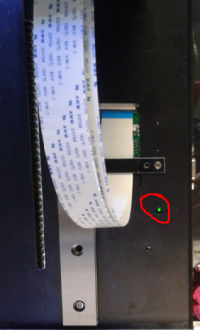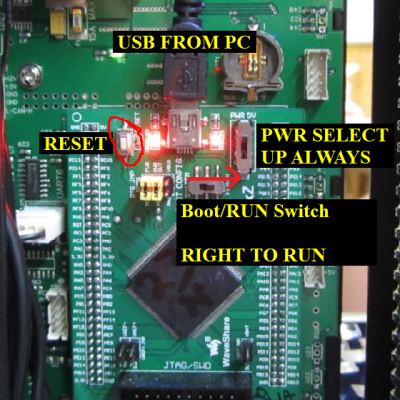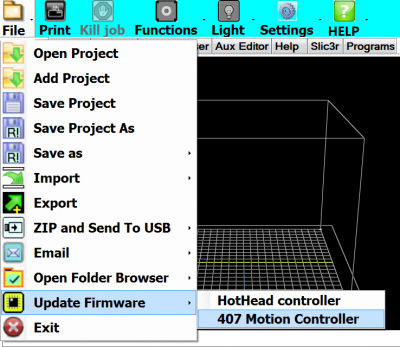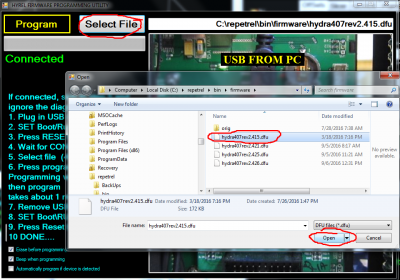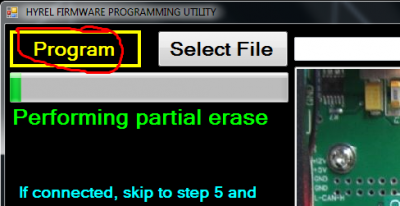Connectivity
Whether connecting from the Tablet or another PC, we cannot control what COM port the printer is assigned to. Here is what to do if Repetrel is not connecting to the Printer (the motion controller).
Click any image for a larger version.
Is the Printer Powered Up?
Ensure that:
- The power supply is plugged into a known good receptacle;
- The power supply is set to the proper voltage (115/230 VAC);
- The power supply is turned on.
When this is the case, the Power and Reset buttons should be illuminated:
When your printer is powered up, as above, we move on to the motion controller:
Is the Motion Controller working?
When the motion controller is working properly, you should see a blinking green "heartbeat" light on the front of the spine, about 6cm up from the bottom and about 2cm in from the right:
If the heartbeat is missing, we may need to reset it by pressing and releasing the RESET button on the front of the printer:
If the heartbeat is still missing, we may need to press the reset button on the motion controller itself:
- Use a 2.5mm hex driver to remove the screws holding the rear cover in place;
- Press the reset button on the motion controller card:
If we still haven't restored the heartbeat, there is some issue with the motion controller itself, so we should flash the current firmware onto it again:
In Repetrel, click File > Update Firmware > 407 Motion Controller:
You should see the green message "Connected" when connected. If you see a yellow message "Not connected Check Boot Switch Press RESET Button" instead, check your USB connectivity to the printer and press the reset button. Once you are on firmware 2.4 and above, you will not need to change the boot/run switch to connect or flash.
Next, click Select File, highlight the correct file, and click Open:
Last, click Program and wait for the process to complete and the window to close.
Now you should have the heartbeat. If not, we have a problem with the 407 Motion Controller. We have had less than 1% of these go bad, and when they do it has been after a severe power surge. Contact us if this is the case.
Once you have the heartbeat, we can proceed: