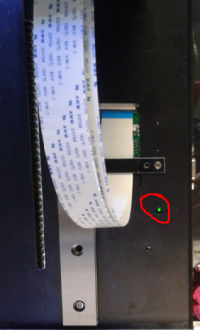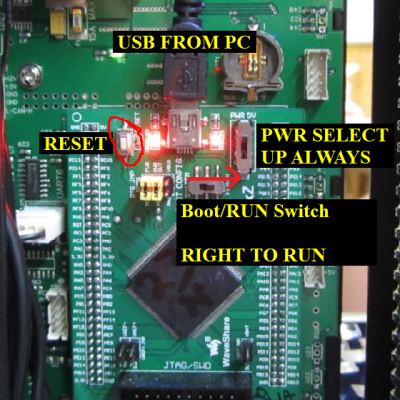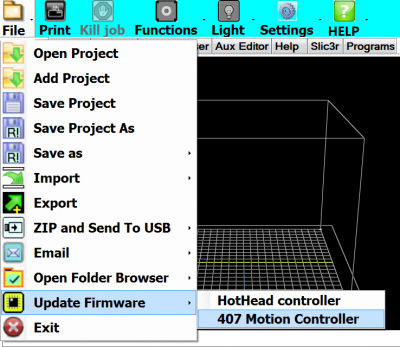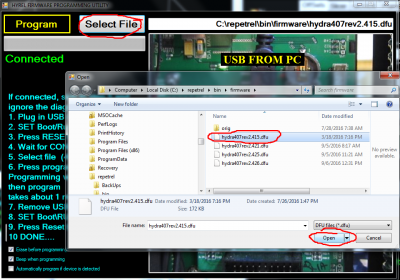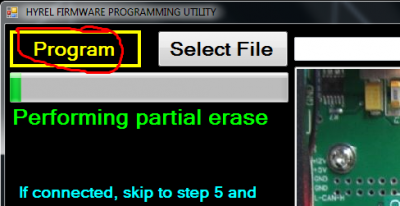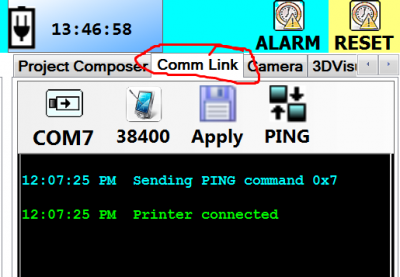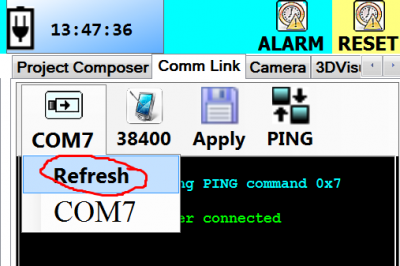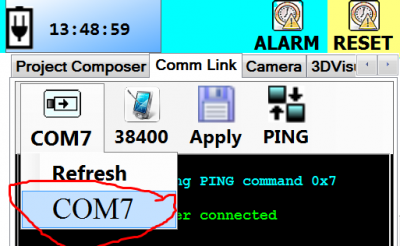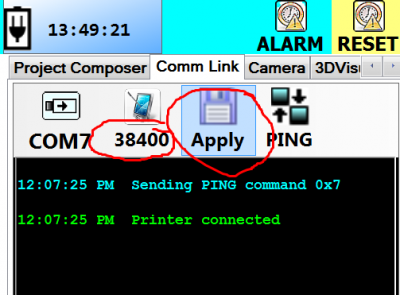Connectivity
Whether connecting from the Tablet or another PC, we cannot control what COM port the printer is assigned to. Here is what to do if Repetrel is not connecting to the Printer (the motion controller).
Click any image for a larger version.
Is the Printer Powered Up?
Ensure that:
- The power supply is plugged into a known good receptacle;
- The power supply is set to the proper voltage (115/230 VAC);
- The power supply is turned on; and
- The power button is pressed in.
When this is the case, the Power and Reset buttons should be illuminated:
When your printer is powered up, as above, we move on to the motion controller:
Is the Motion Controller working?
When the motion controller is working properly and communicating with another device over CANBUS (the hotbed controller and any loaded heads), you should see a blinking green "heartbeat" light on the front of the spine, about 6cm up from the bottom and about 2cm in from the right:
If the heartbeat is missing, first unload any print heads and reset the printer:
If this was unsuccessful, disconnect the hotbed controller by engaging the emergency stop, then grabbing all wires firmly and pulling to the left; then load a print head and reset the printer:
If the heartbeat is still missing, there are two potential causes:
One, the firmware on the motion controller may not be in sync with the firmware on the other device(s). Our fix for this is to flash a known version to the motion controller and a compatible version to the print heads. However, this is not usually the root cause unless you are working with some older equipment which has not been properly updated during 2016 or later.
Two, we may need to press the reset button on the motion controller itself:
- Use a 2.5mm hex driver to remove the screws holding the rear cover in place;
- Press the reset button on the motion controller card:
If we still haven't restored the heartbeat, there is some issue with the motion controller itself, so we should flash the current firmware onto it again:
In Repetrel, click File > Update Firmware > 407 Motion Controller:
You should see the green message "Connected" when connected. If you see a yellow message "Not connected Check Boot Switch Press RESET Button" instead, check your USB connectivity to the printer and press the reset button. Once you are on firmware 2.4 and above, you will not need to change the boot/run switch to connect or flash.
Next, click Select File, highlight the correct file, and click Open:
Last, click Program and wait for the process to complete and the window to close.
Now you should have the heartbeat. If not, there can be two causes.
1. You might not have good CANBUS communications. We need at least one device to be communicating properly, and NO devices on mismatched firmware (since some of the protocols have changed over the years); this includes the hotbed controller and the heads. To determine if this is the case, disconnect the
2. We might have a problem with the 407 Motion Controller. We have had less than 1% of these go bad, and when they do it has been after a severe power surge. Contact us if this is the case.
Once you have the heartbeat, we can proceed:
Are we Connected?
If Repetrel doesn't automatically connect to the printer at this time, we may need to manually set the COM port:
In Repetrel, click on the Comm Link tab:
Click on the COM# button and select Refresh:
Click on the COM# button again, and select the highest COM port shown; you may need to cycle through all available ports, but it is usually the highest numbered one displayed:
Ensure that the communication rate is set to 38400; click Apply, and then click Ping. You should get the message "Printer Connected" as shown below: