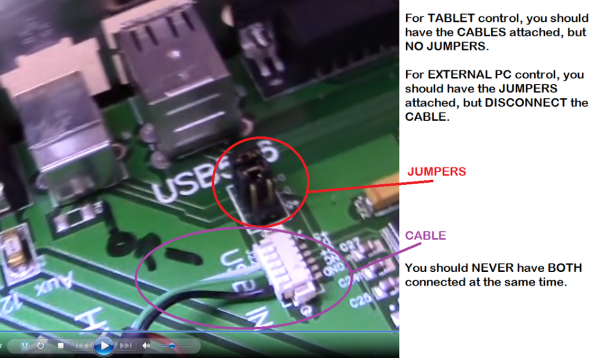Drivers
Installing Drivers
If, for some reason, you re-OSed or re-imaged your PC, or are installing on a new PC (or your local IT people made some changes preventing you from connecting to the printer), you will need to ensure that the proper drivers are in place. AFTER you have done the install above:
1. Run: C:\repetrel\ST-LINK Utility\Windows 8 Compatibility Resolver.bat
2. Right-Click and RUN AS ADMINISTRATOR: C:\repetrel\DfuSe\Driver\dpinst_x86.exe (or other appropriate file if on another architecture); Click to ALLOW this program to run.
Now, in Devices and Printers, you should see the FT232R USB UART without any alert icon. Congratulations!
Installing on Another Computer
We run the current Repetrel on Windows 7, 8 and 10 on both Intel and AMD processors; however, you may not be able to run the printer from every unique environment possible. Please know that we cannot help troubleshoot every unique environment - this is why we include a full Tablet PC with each printer. These instructions work for most external installs:
- Install Repetrel, as above (no old folder to rename).
- Install Drivers, as above.
- Install Ecosystem Apps, as below.
- Navigate to C:\EcosystemApps\Slic3r\slic3r.exe and execute it from the windows browser BEFORE LAUNCHING Repetrel.
- Go to File > Preferences and set the Mode to Expert, check all four boxes, and click OK. Then close Slic3r and launch Repetrel.
My Unit Shipped with a Tablet
1. Don't worry about ever powering up the tablet - you can remove it. We just want the 3.3v, 5v and 12v power and USB connectivity to the spine and beyond.
2. Install the software as shown at Repetrel above, and Ecosystem Apps below.
3. Install the drivers as shown at Drivers above.
4. Unplug the cables for the tablet USB connectivity and install PC Jumpers as shown:
See the video.
5. Run a USB A to B cable from your PC to the USB-B port on the left side of the Printer:
My Unit Shipped with a Motherboard
1. Don't worry about ever powering up the motherboard. We just want the 3.3v, 5v and 12v power to the spine and beyond.
2. Install the software as shown at Repetrel above, and Ecosystem Apps below.
3. Install the drivers as shown at Drivers above.
4. Run a USB to MiniUSB cable from your PC to the MiniUSB port on the right side of the Spine:
5. Run a USB to MiniUSB cable from your PC to the MiniUSB port on the top, inside of the Spine: